Backuply Cloud is our offering of Cloud storage service which requires a Cloud key to work with the plugin.
So there can be 2 scenarios in which you will need the cloud key.
Using Backuply Cloud for first time
In this case, you don't need to look for Backuply Cloud key anywhere as it will be generated automatically, given you have linked the Backuply License, because without that it wont work.
Note: Make sure you have linked your Backuply license with the plugin, Backuply license starts with BAKLY- whereas Backuply Cloud key is random, to link Backuply License first follow How to link License in Backuply
To generate the key do as follows:-
In case you have lost the Backuply Cloud key then you can get it by going to Softaculous Client Center.
Once you have logged in to Softaculous Client follow the given steps. The account will be the same which you used to buy Backuply, and In case of trial users the email will be the same one which you used to get the trial.
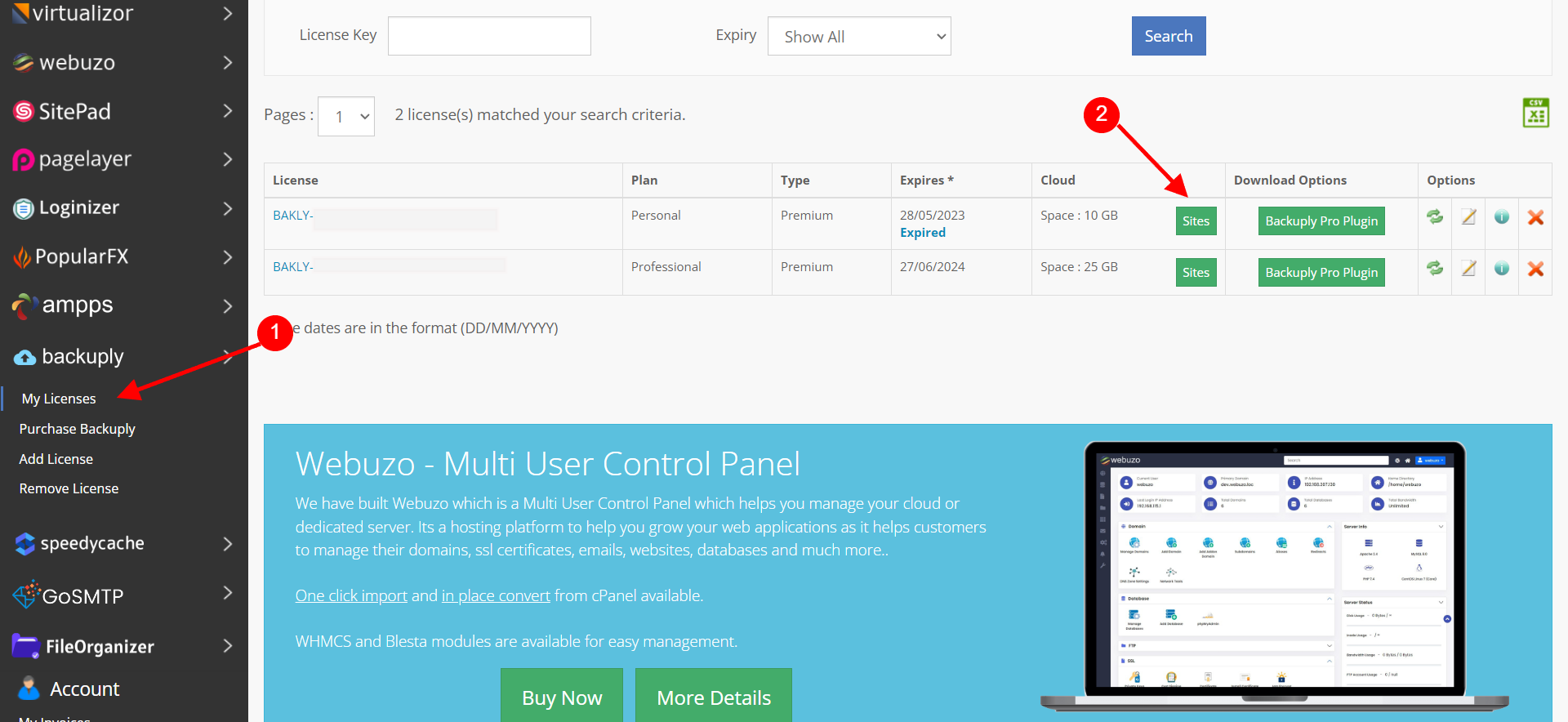
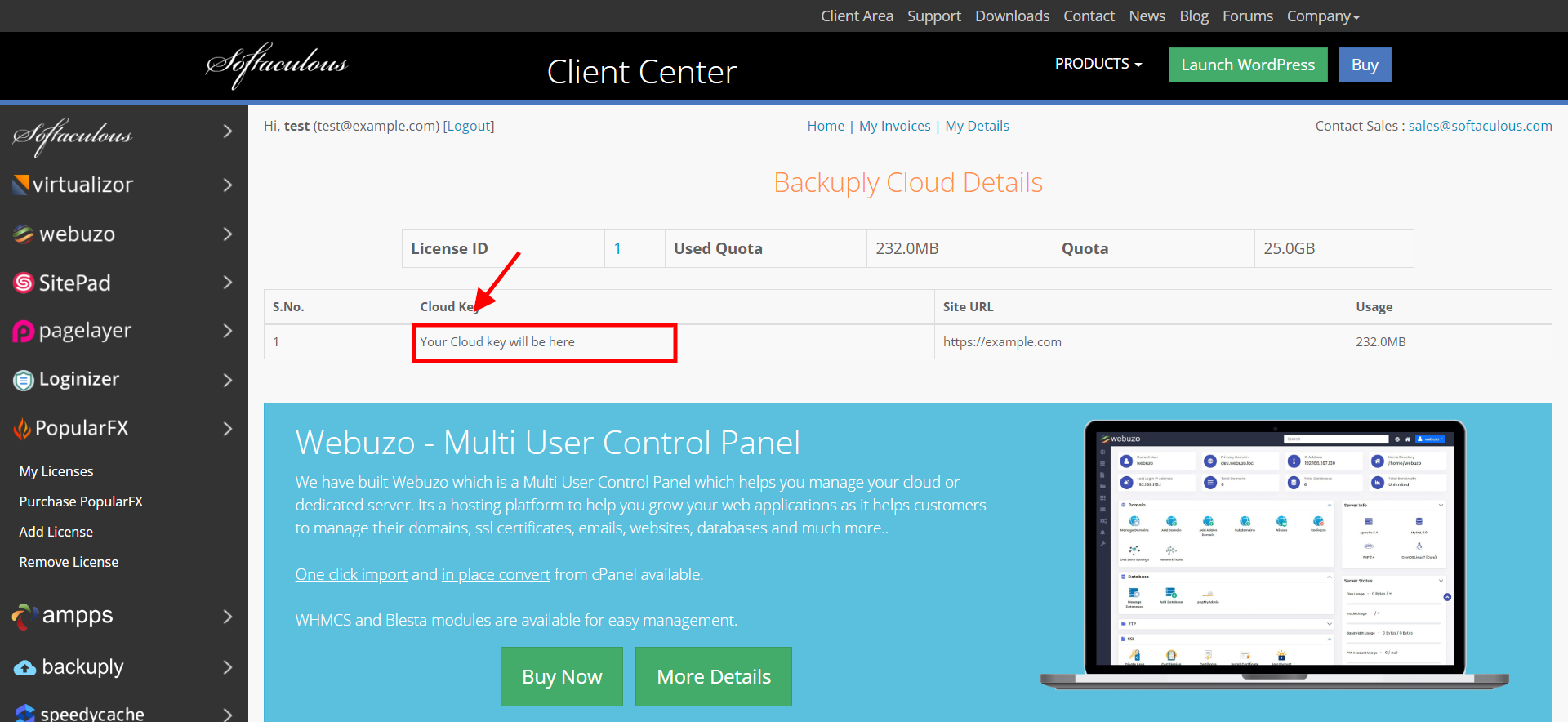
If you face any issue, you can contact our support team at support@backuply.com

