In Backuply version 1.2.4 option to upload Backup to the local server was added, so if you are on a older version then please update to the latest version.
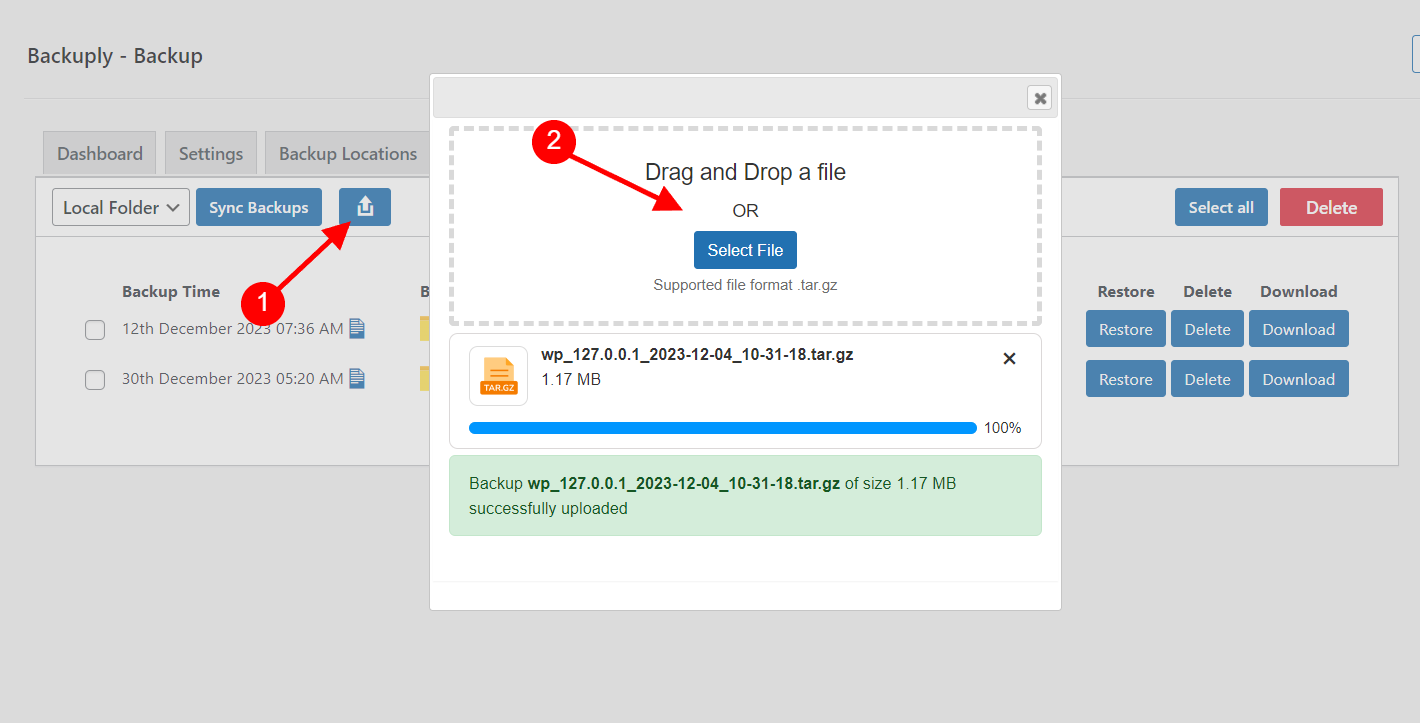
That's it, your file will be uploaded and then you can sync it with the local folder.
If you face any issue contact us at support@backuply.com

