Overview
This guide will show how you can restore one or multiple Email Accounts from Backuply Enduser panel.
Restore Email Accounts
Navigate to the > Backuply Enduser panel> Restore & Download > Email Accounts wizard.
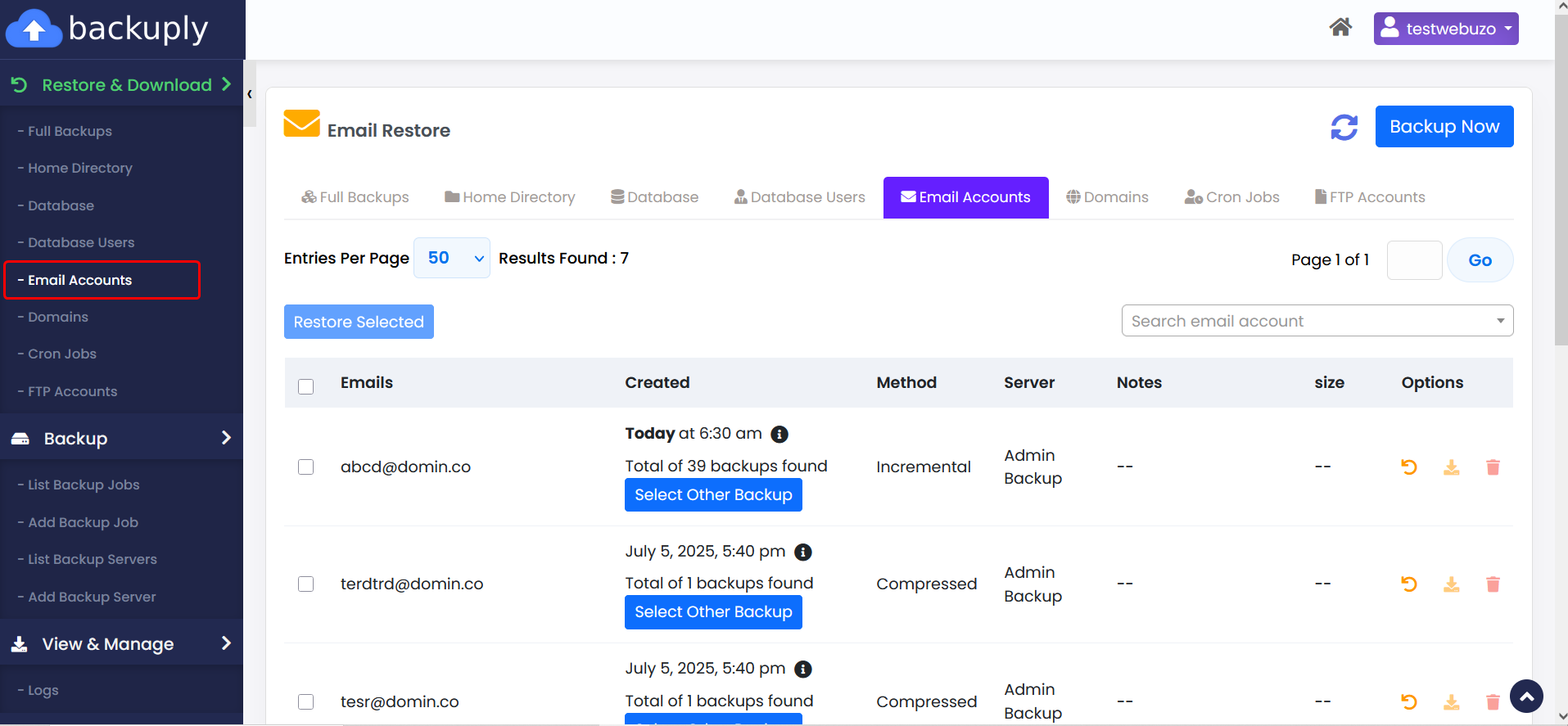
select the email account(s) you want to restore. Then, choose the backup date you wish to restore from, and click the Restore icon to begin the process.
If you click the Restore icon without selecting a specific backup date, the system will automatically restore the most recent (latest) backup.
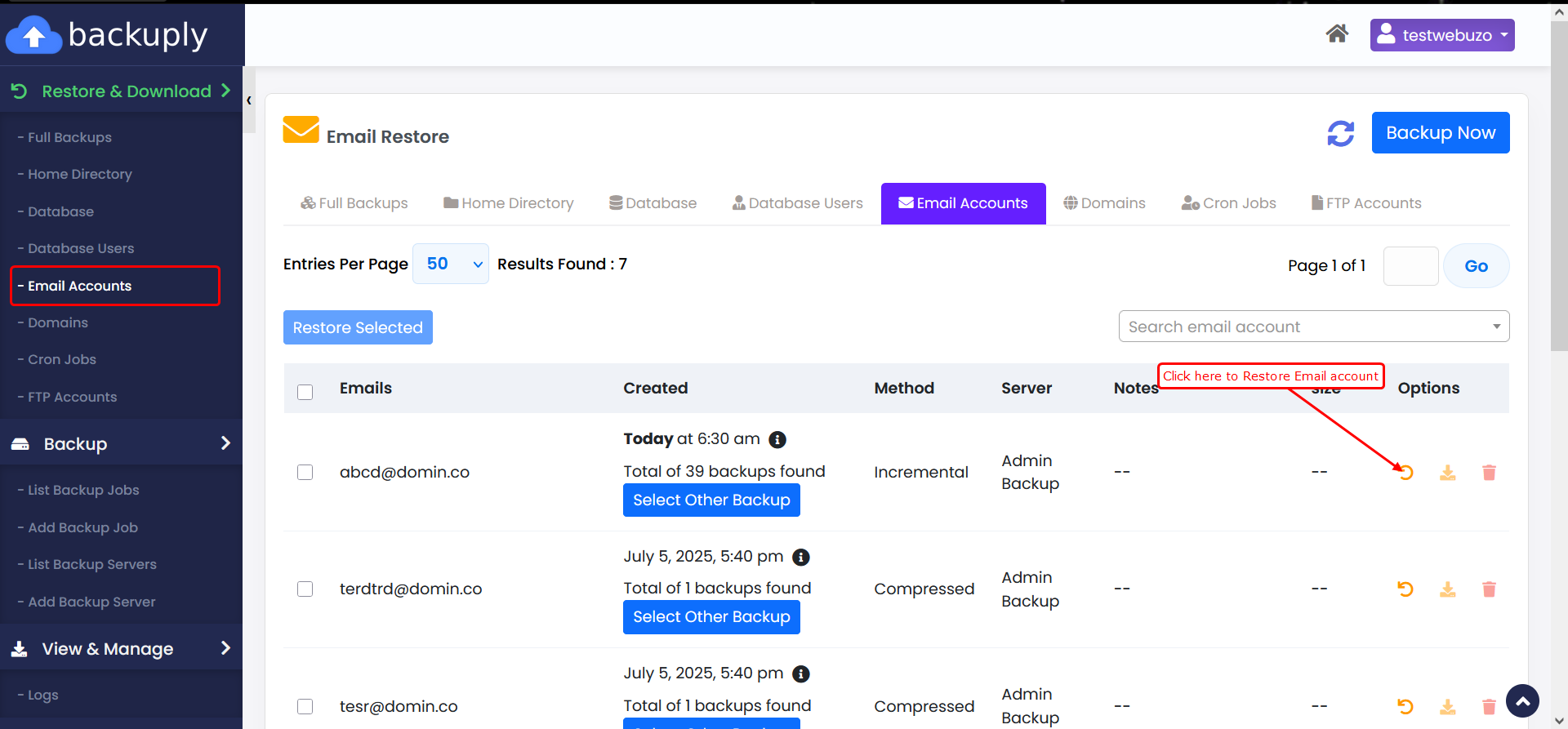
To restore email accounts from a specific date, select the desired date from the drop down list, then proceed with the restoration.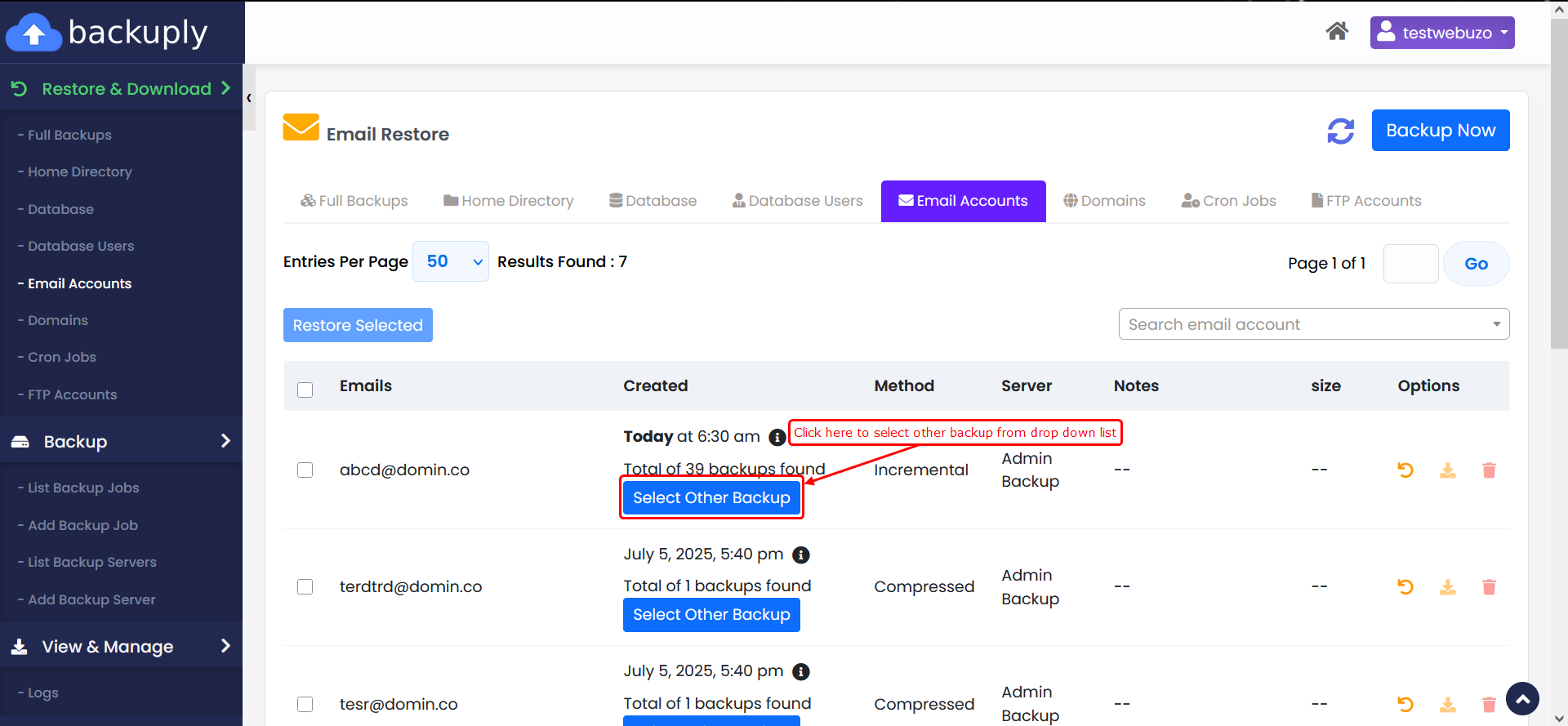
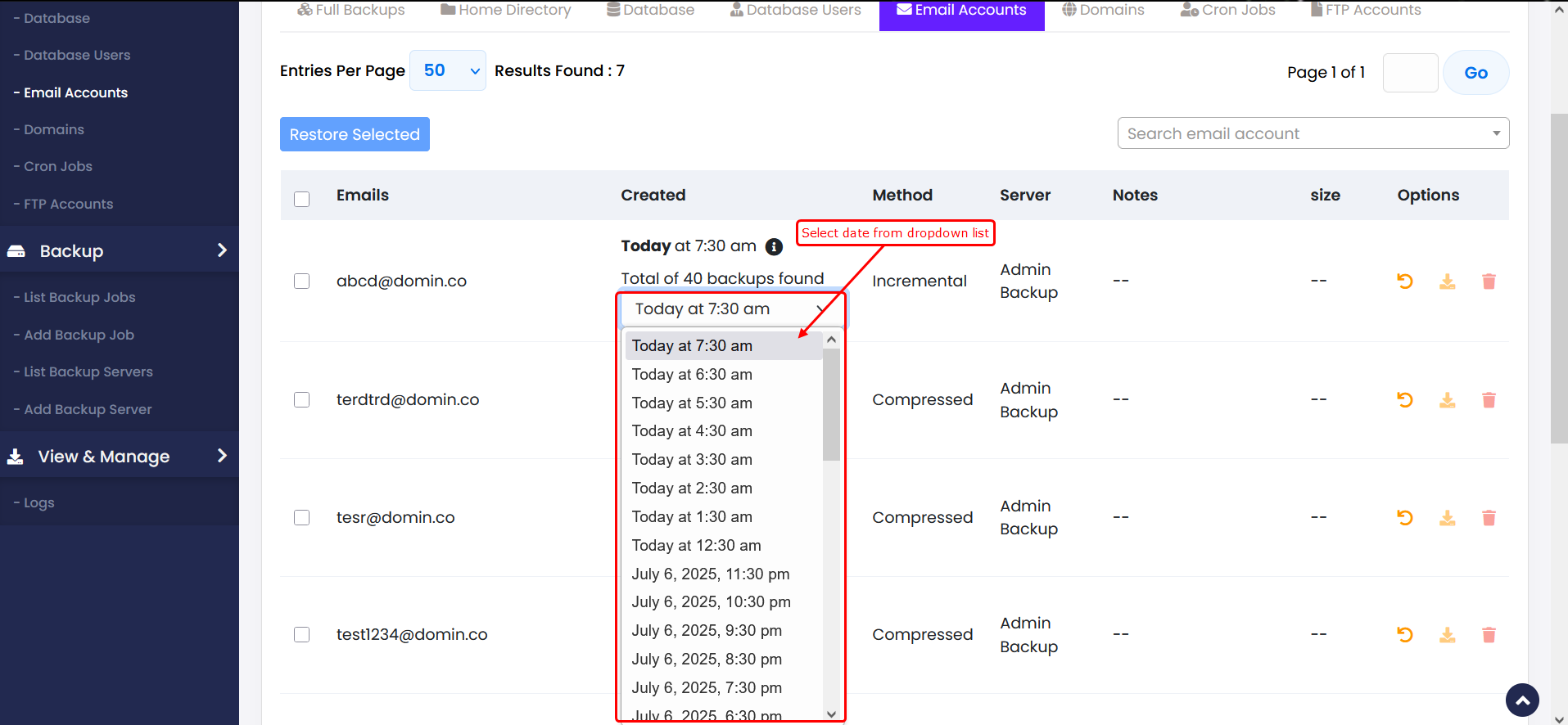
Simply select the date and click the ‘Restore Selection’ button to begin
You can restore one or multiple email accounts.
Please select the email account(s) you want to restore, as shown in the screenshot.
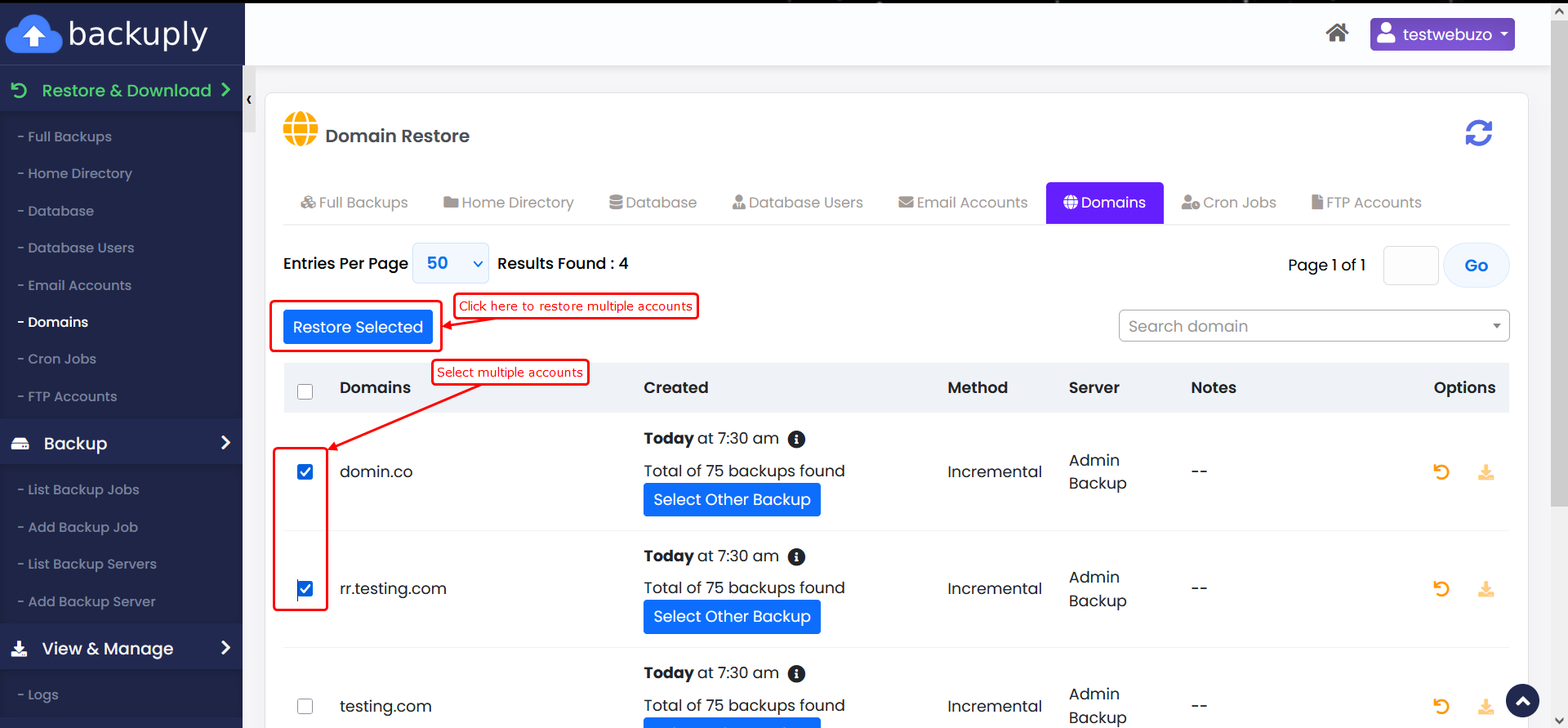
You will get Pop up like this.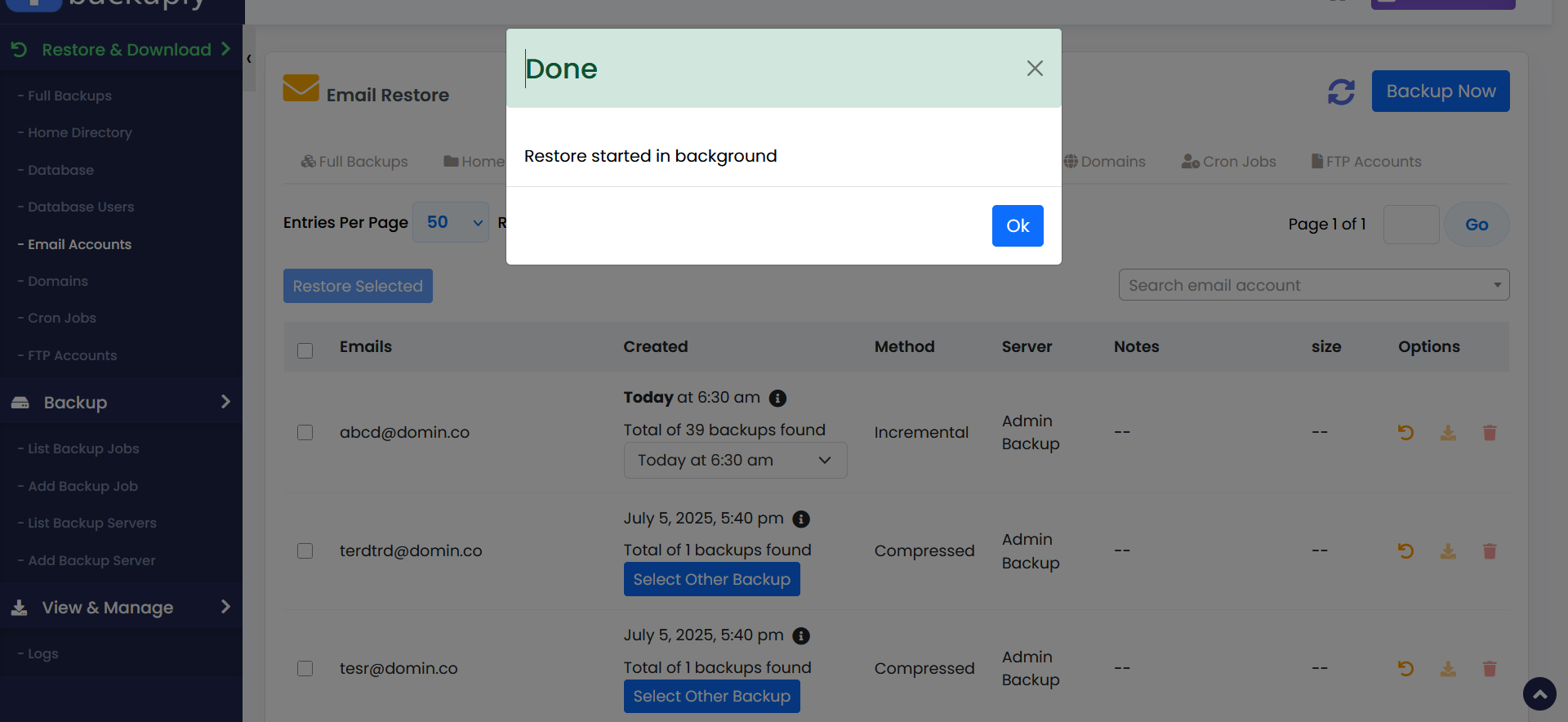
you can now check Restore process's logs from the > Backuply Enduser panel> View & Manage > Logs wizard.

