In this article we will help you get started with Backuply Cloud storage. Backuply Cloud is Backuply's storage offering.
Note: This article is targeted for users who are using Backuply Cloud for their site for the first time
Here we are assuming that you already have already linked Backuply plugin with the license. Just to make it clear, Backuply Cloud key and Backuply License are different things.
If you want to know how to link Backuply plugin with license please check How to Link License in Backuply
How to Add Backuply Cloud
We will now see how to add Backuply Cloud as the storage Location:-
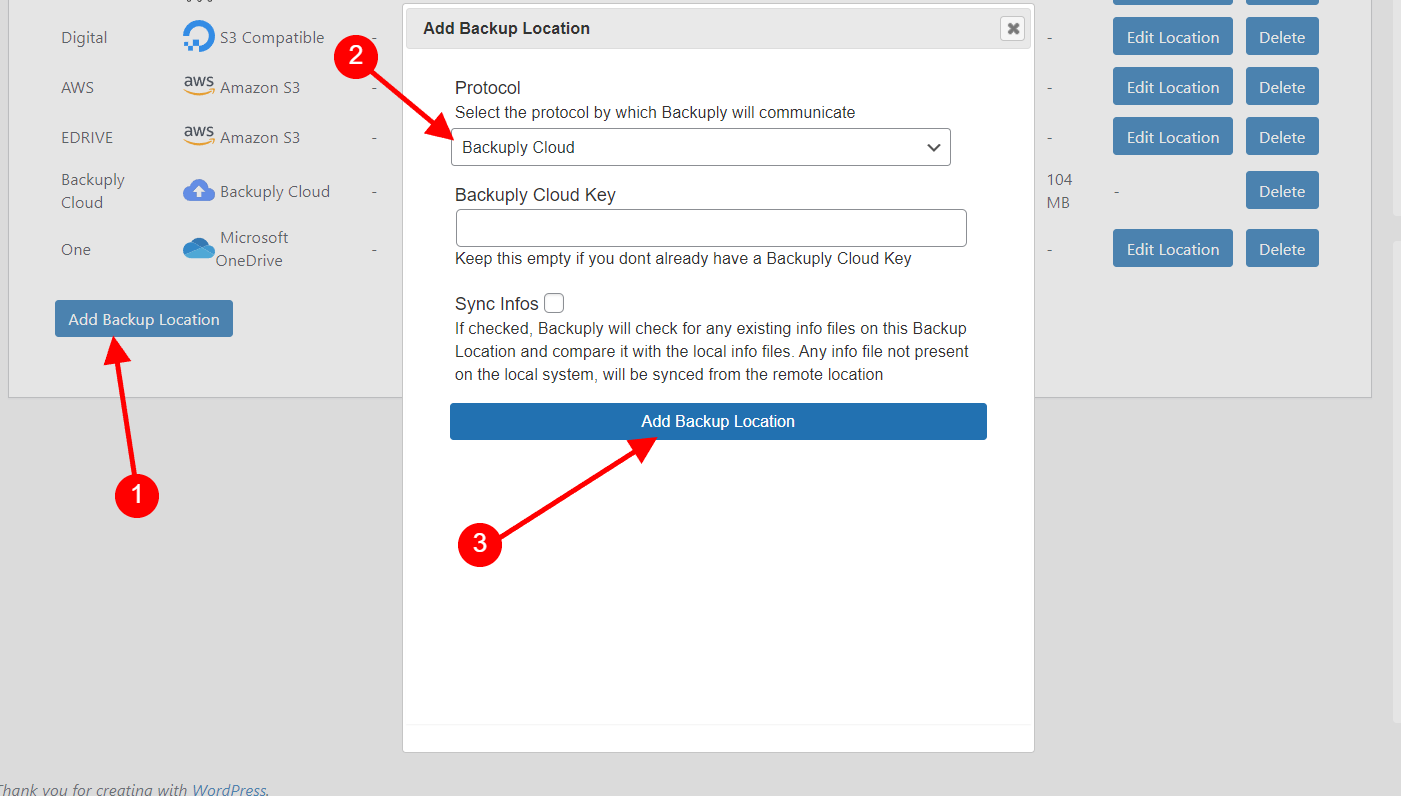
If you face any issue contact our support team support@backuply.com and we will help you out.

