Overview
This guide will explain you how to locate and restore database backups easily with just a few clicks.
Database restore
To restore the database, follow these steps:
Navigate to the Enduser Panel > backuply > Restore and Download > Database
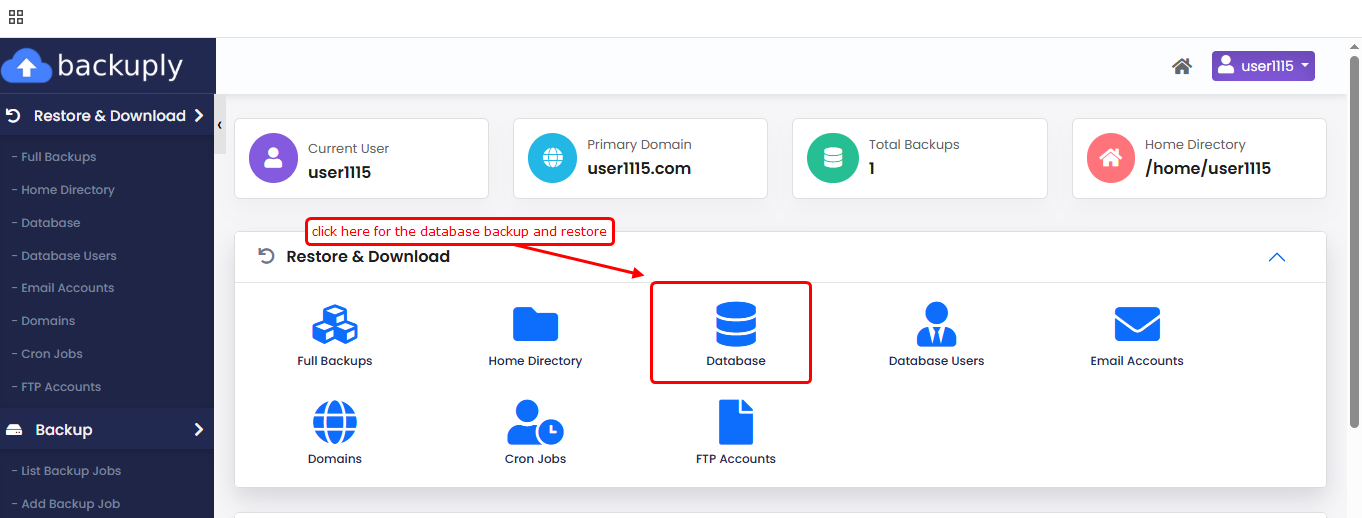
1) You can see the list of backup. From there, you can restore the database by clicking the "Restore" button (see the screenshot for further clarification)

2) Once you click the "Restore" button, a warning message will appear. Click "Yes" to proceed with the restoration
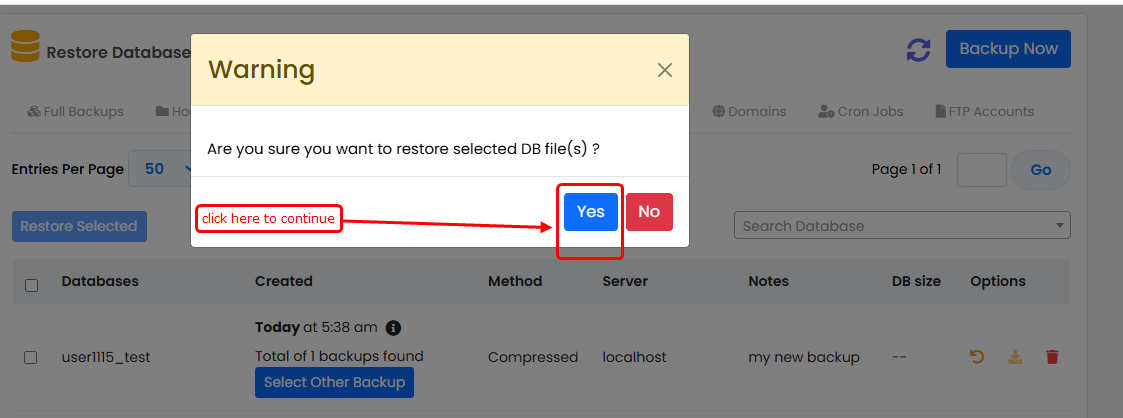
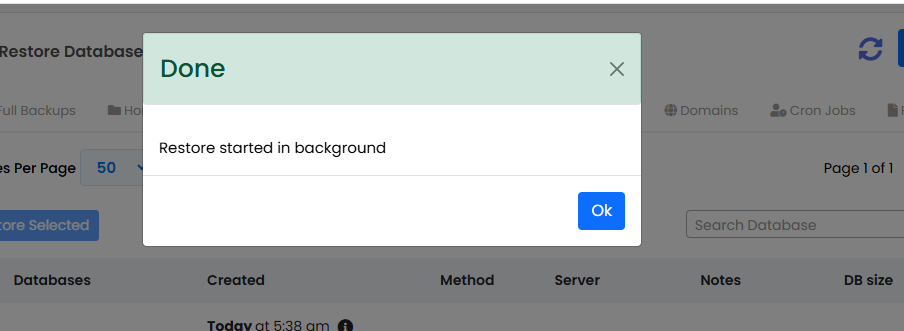
Database restoration is now in progress.

