If your backup is failing and the error you are getting is backup utility could not backup files. Then this article will help you fix this issue.
So there could be 2 possible reasons why this can happen.
To know if backup folder is not present or not, either you will get a warning on the Backuply dashboard as shown in the screenshot below.
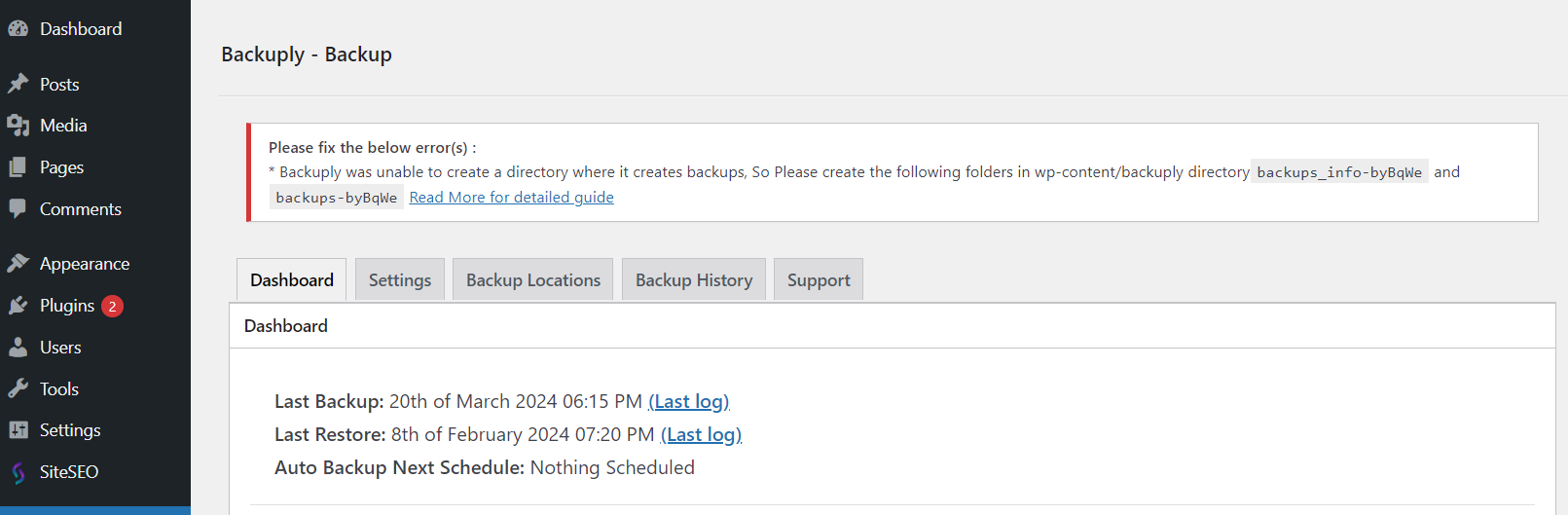
Or you can use the File Manager through your Control Panel or can use any File Manager plugin and go to wp-content/backuply.
In backuply folder look for folders named backups-{random-characters} and backups_info-{random-characters}
If you find folders with these names then check for the permission of these folders, these folder should have permission of 0755/755 and if you are checking it using a plugin then it should show read and write.
If you are not seeing these permissions then Backuply was being blocked because of the folder permission, so change the permissions.
Now in case you don't see these folders then you will need to create them manually, the error in the screenshot above will also have the name of the folders you need to create so use the names generated in that error to create the folders.
If you still face any issue you can contact our support team by contacting us at support@backuply.com we will help you fix the issue.

