So there are 2 ways on how you can buy Backuply Cloud storage.
Login to softaculous account
You will need a Softaculous account to purchase the Backuply Cloud storage. You can login to Softaculous by going to client center make sure you login to the account from the same account from which you bought your license. If you dont have any Backuply License yet you can simply register a new account.
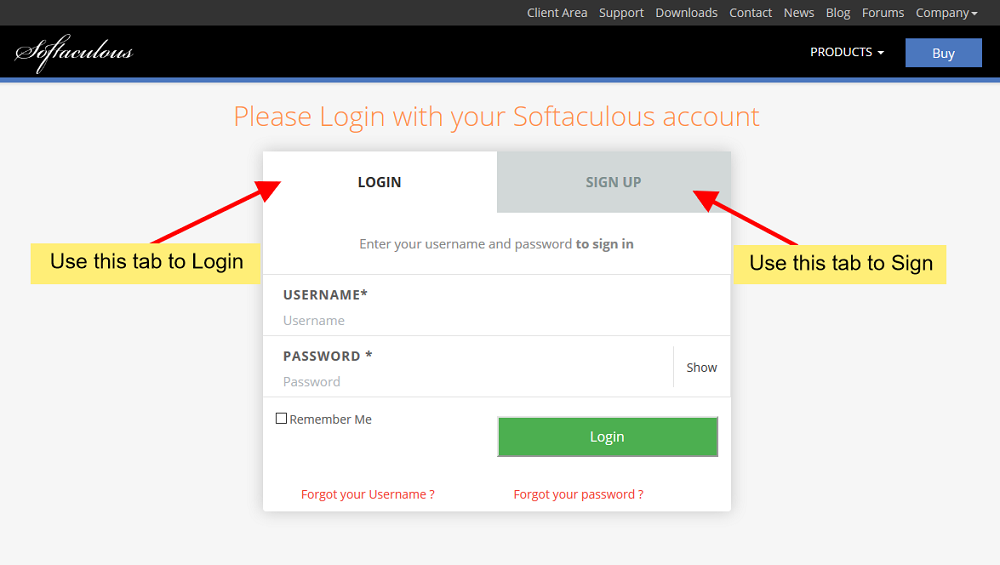
Buying New License
Once you have logged in, from the left menu click on Backuply -> Purchase Backuply
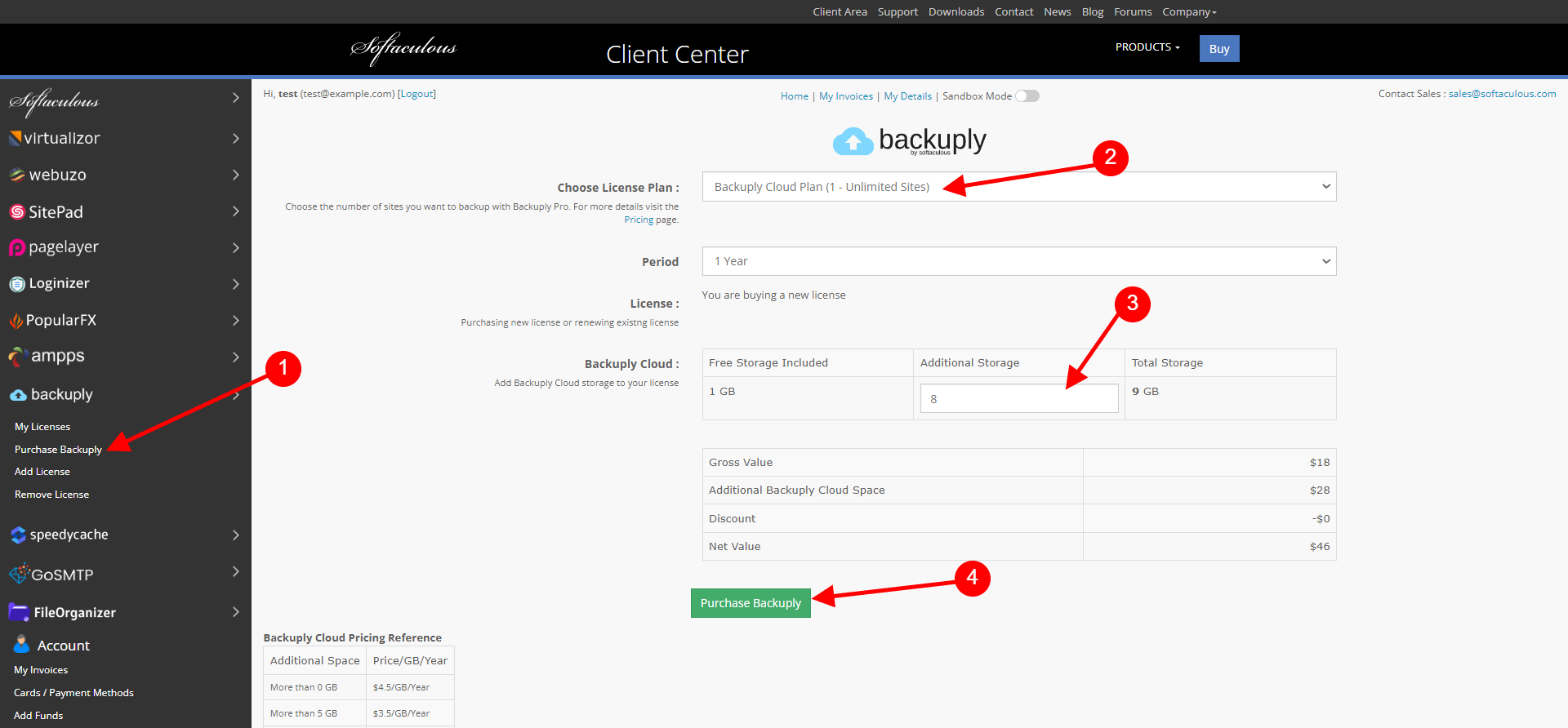
Buying Extra storage
So here I will tell you how to buy more storage if you already have a Backuply License.
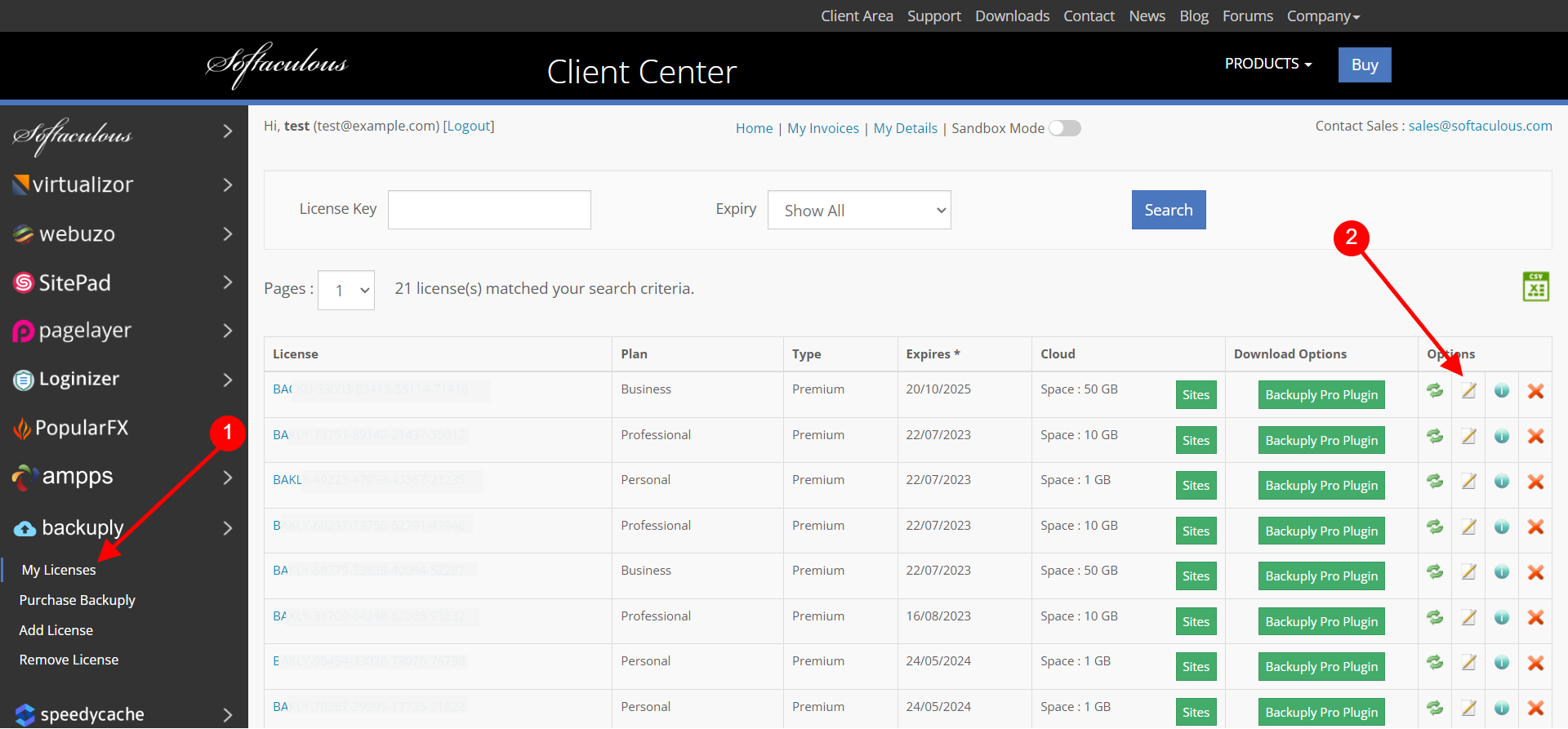
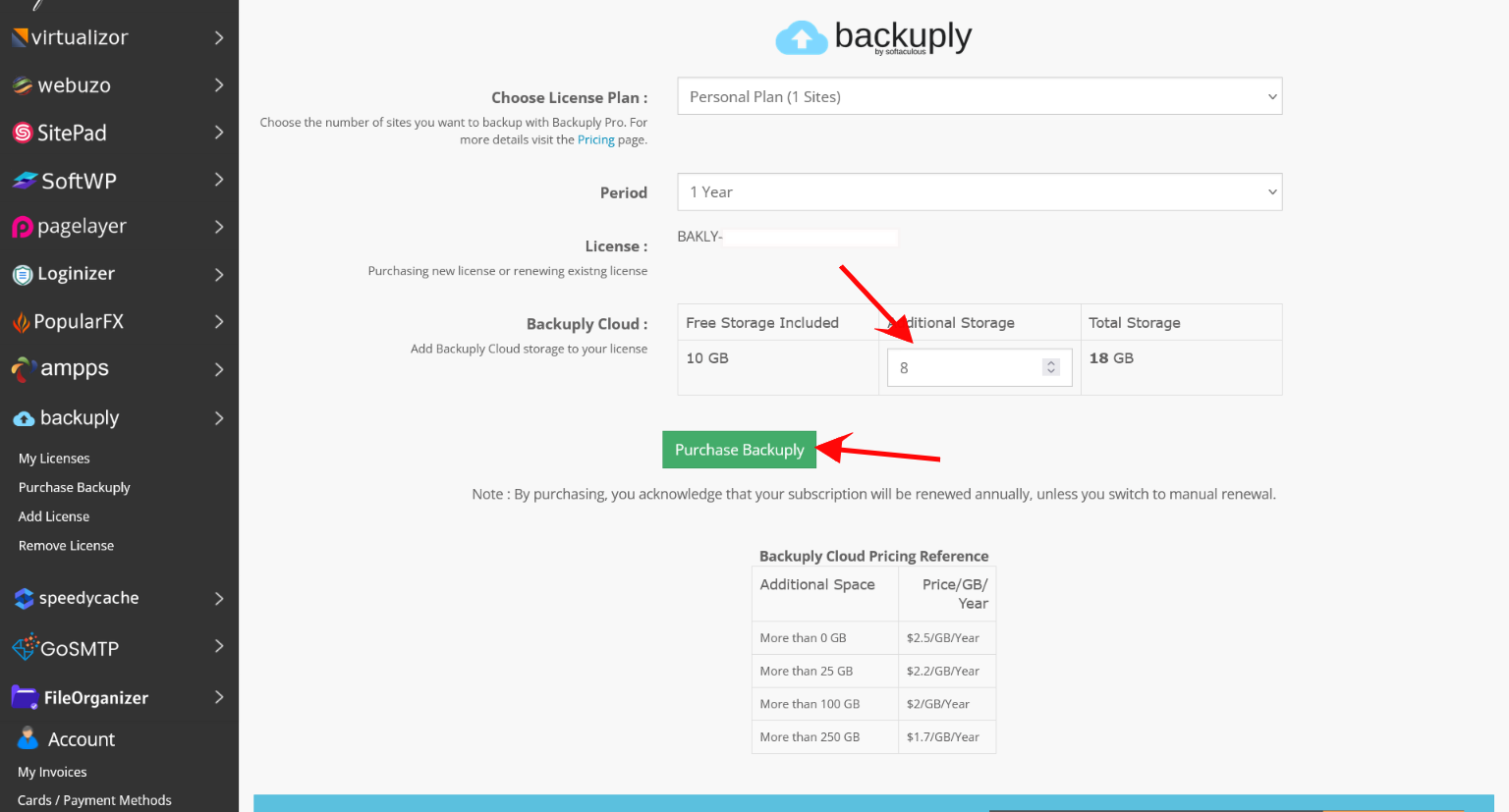
Activating Bcloud License
Once you have bought the license now you will need to go Back to your WordPress admin and then Backuply -> Backuply Cloud Page.
There you will find a field for to add license as shown in the screenshot below.
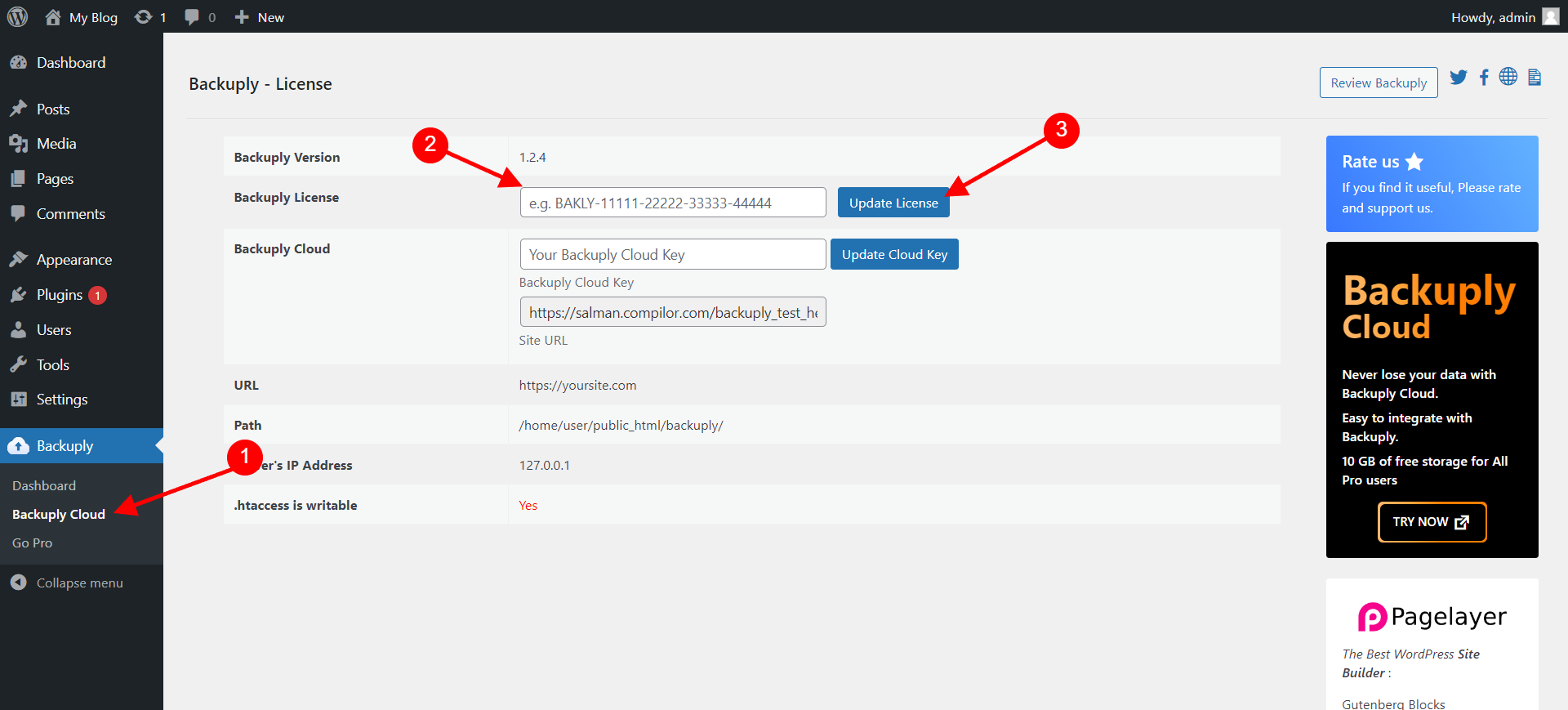
Once you update it, you can start using Backuply Cloud.
If you face any issue related to payments or have any query do let our support team know, support@backuply.com they will help you out.

