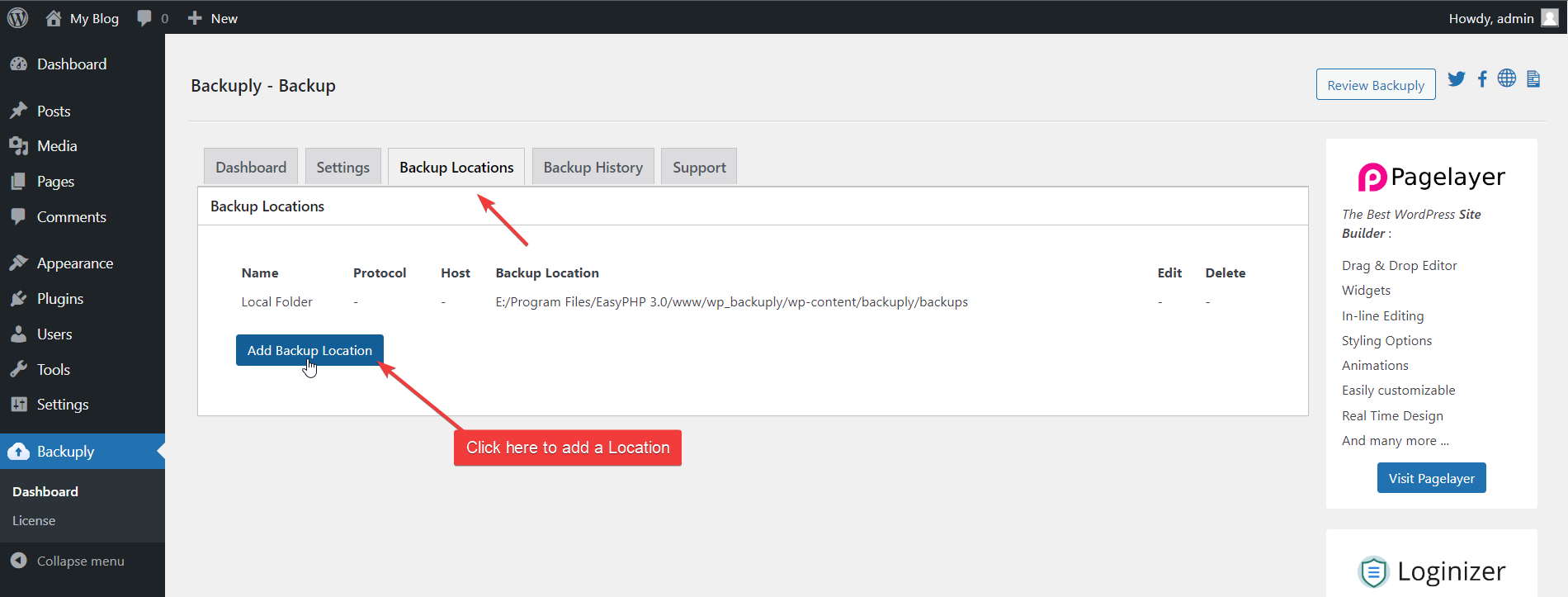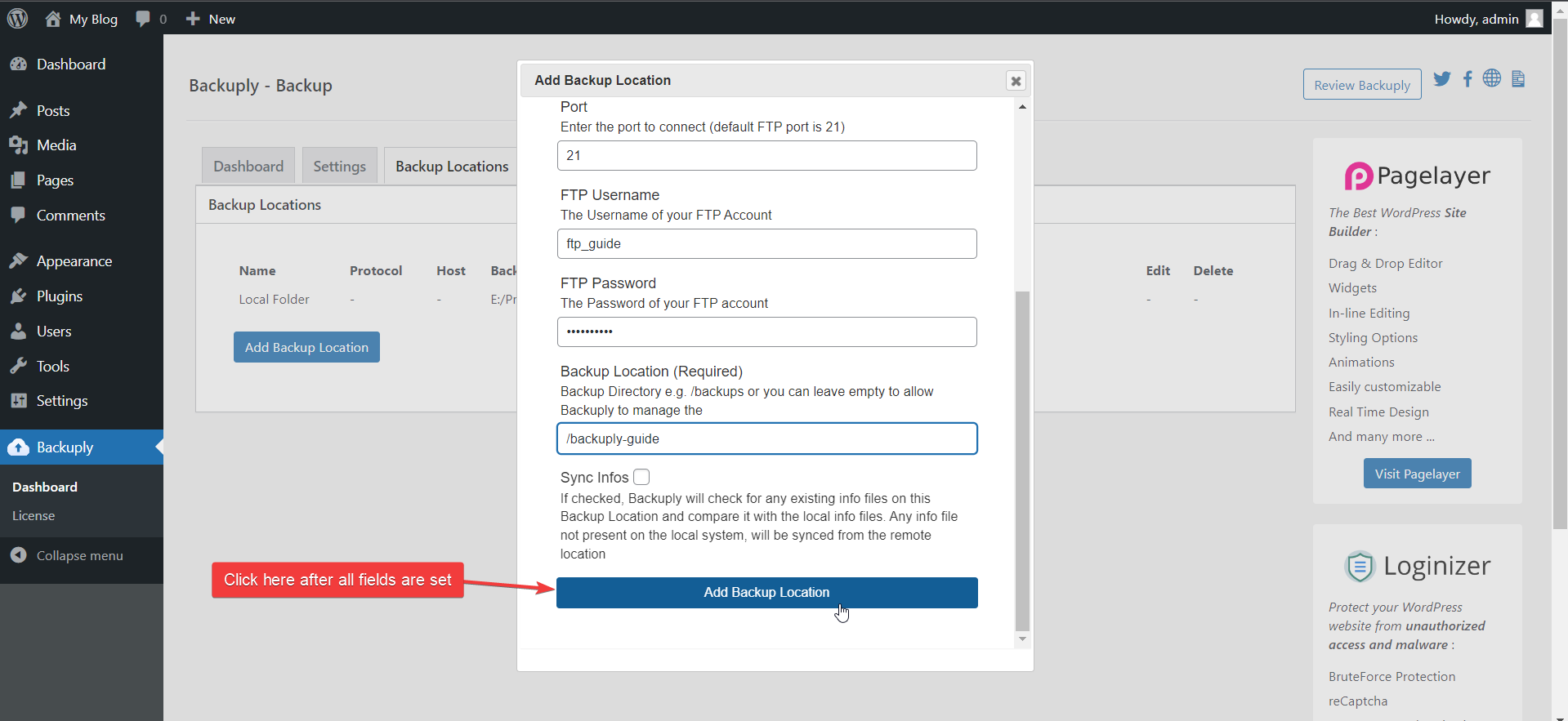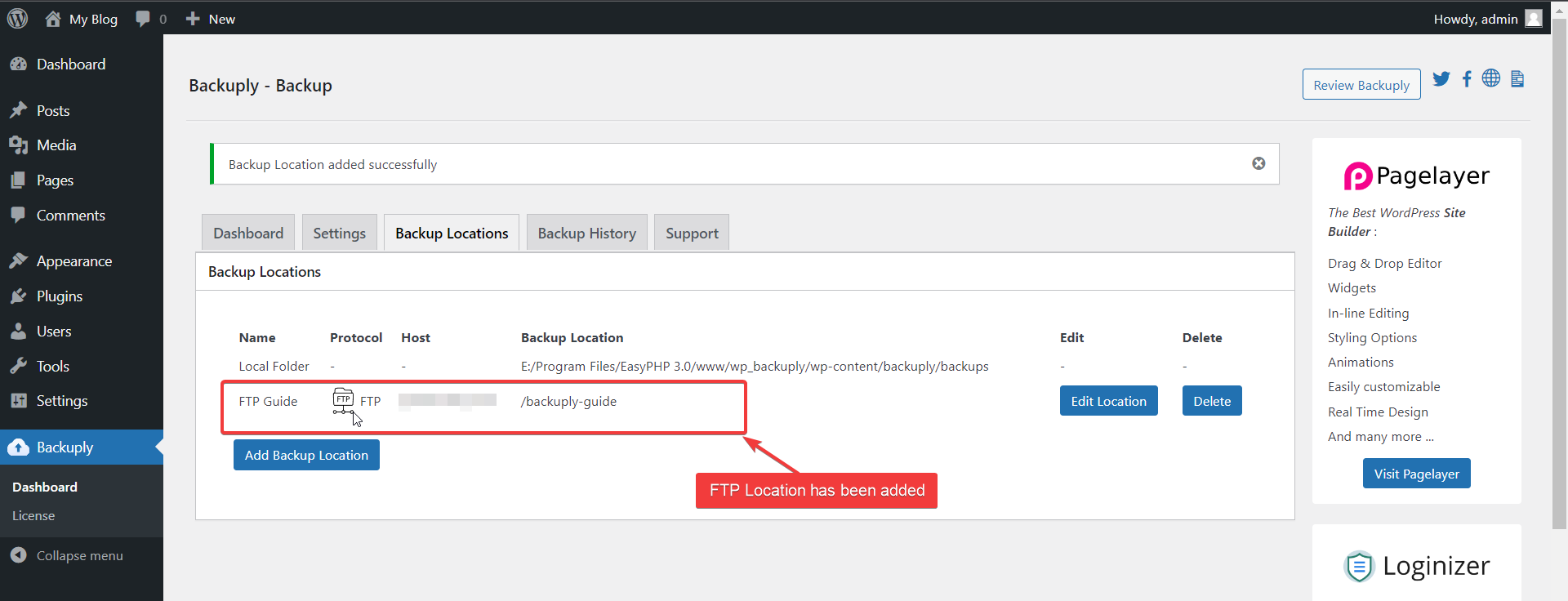After Selecting it fill there required details, there will be 7 fields that you need to fill, One is Protocol input that you already have selected as FTP.
Location Name: It is used to identify your location as you can add Multiple FTP backup locations.
Server Host: Its the location of your FTP for eg ftp.mywebsite.com.
Port: The ftp port usually the default port is 21.
FTP Username: Username of your FTP account.
FTP Password: Password of your FTP account.
Backup Location: It's the name of the folder where your files will be saved it requires a relative path.