Overview
This guide will help you create a scheduled backup job in Backuply using the Admin Panel interface.
Add Backup Job
Navigate to Admin Panel > Backup Jobs > Add Backup Job.

This will open the Backup Job form, where you can schedule automated backup jobs by configuring the method, storage location, backup type, users, and scheduling frequency (hourly, daily, weekly, or monthly).
Once you open the form you can start scheduling the Backup job as per your requirement.
Here is a list of each field on the form :
The following is the explanation and usage guide for the Backup Scheme and Backup Cron forms, detailing each field and the steps required to configure scheduled backups in Backuply.
Common Fields :

Account Filter :
The Account Filter allows you to include or exclude specific user accounts by selecting them manually. It's ideal for creating highly targeted backup filters based on individual accounts.
Select Account Filter
Choose an existing account filter (e.g., job-1, test_2) from the dropdown. These are predefined filters created via the Add Account Filter section.
Choose Condition
Use the condition selector (AND/OR) to define how multiple filters should interact:
-
AND: All selected filters must be satisfied for an account to be included.
-
OR: Any one of the filters being satisfied is enough for inclusion.
Add Account Filter
Click the + Add another Account Filter button to apply more filters to the backup job. This lets you stack multiple filters using the selected condition logic.
Reorder Filters (Up/Down Arrows)
Use the up and down arrows to rearrange the order of applied filters. This helps with organizing but doesn’t affect the logical condition execution.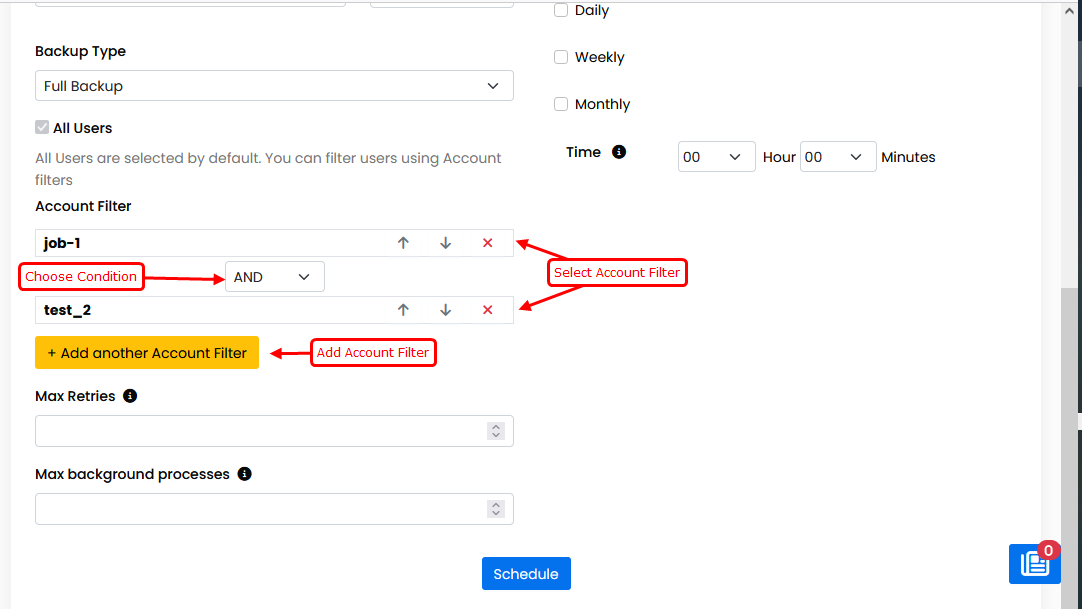
Backup Scheme :

Backup Cron : ( To set Custom cron )

Directories and Files to Exclude
Directories and Files to Exclude:
Use this feature to omit certain directories and files from the backup process.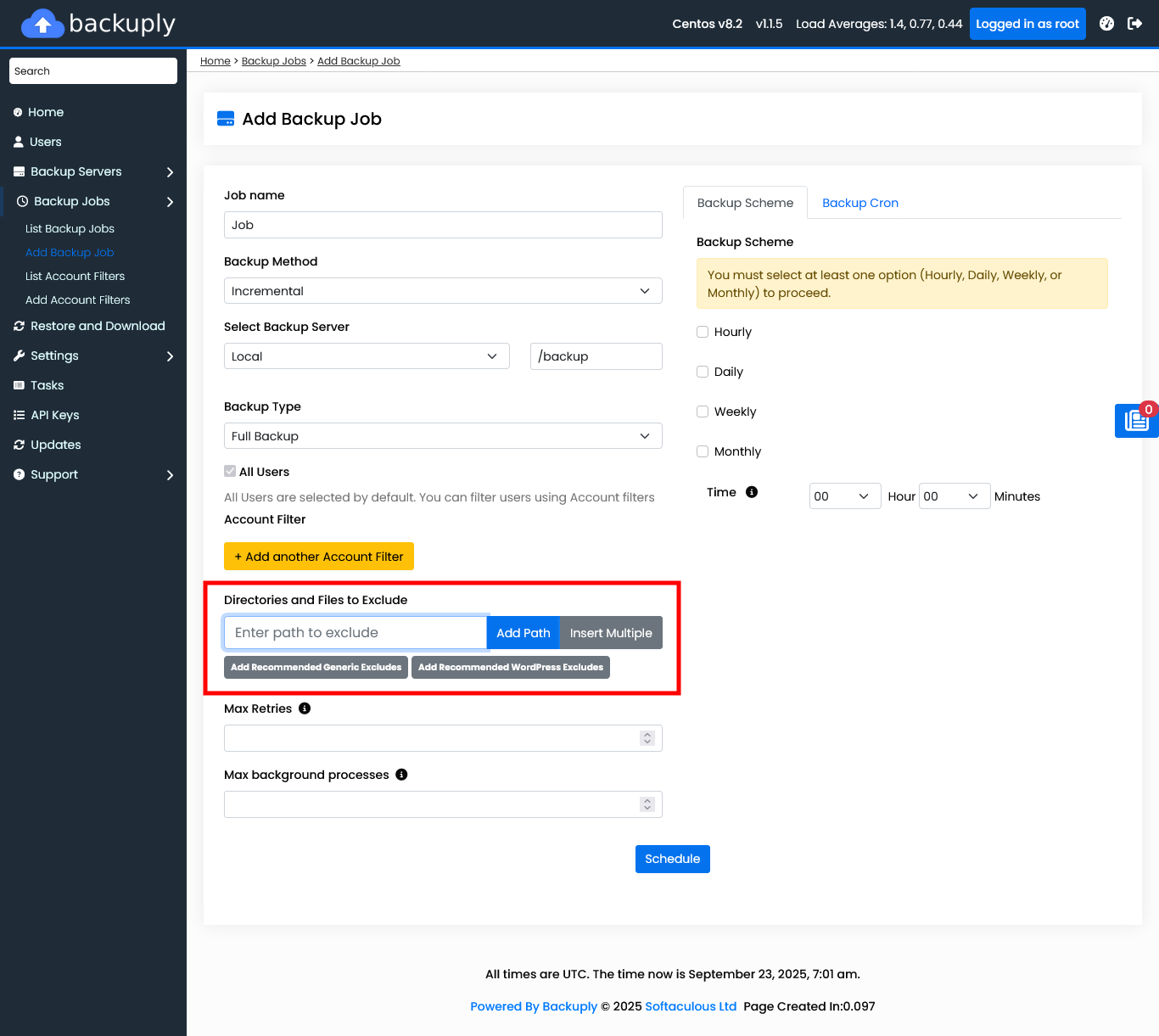
To add a single directory or a file, you can simply give the path and click on Add path, and the path will be added to the Exclude list.
To add multiple directories and files click on Insert Multiple option.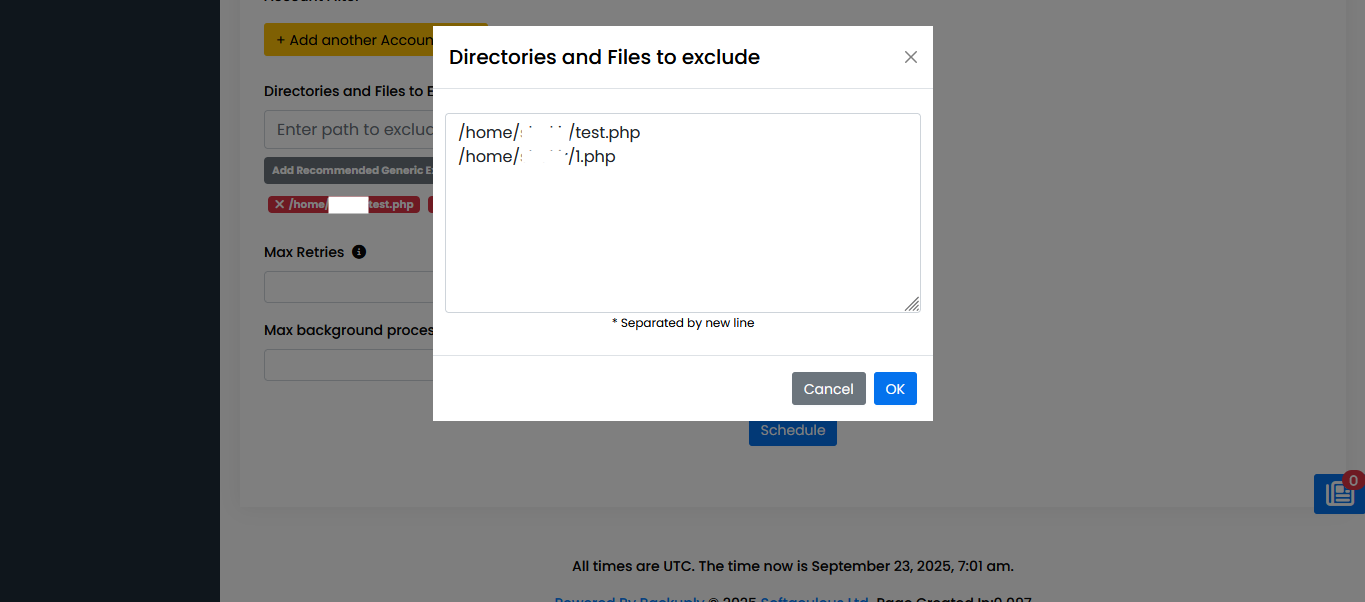 Once you are done, save the list, and these mentioned directories and files will be excluded from the Backup process.
Once you are done, save the list, and these mentioned directories and files will be excluded from the Backup process.
If you want to exclude predefined directories, click on Add Recommended Generic Excludes and Add Recommended WordPress Excludes.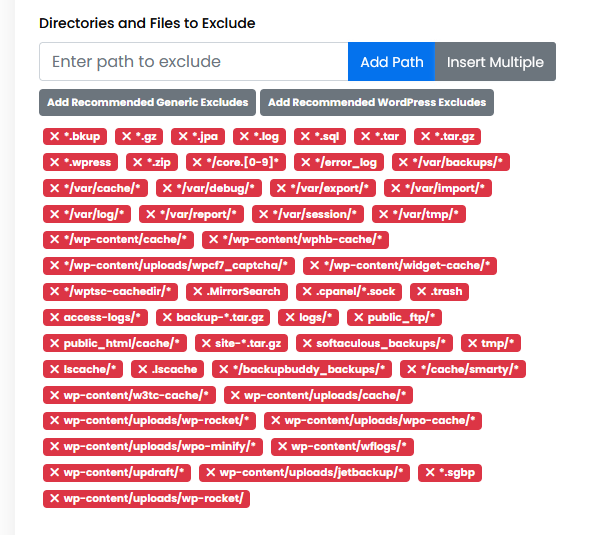
Once you schedule a Backup Job to run automatically, you can view and manage all created backup jobs from the List Backup Jobs section.

