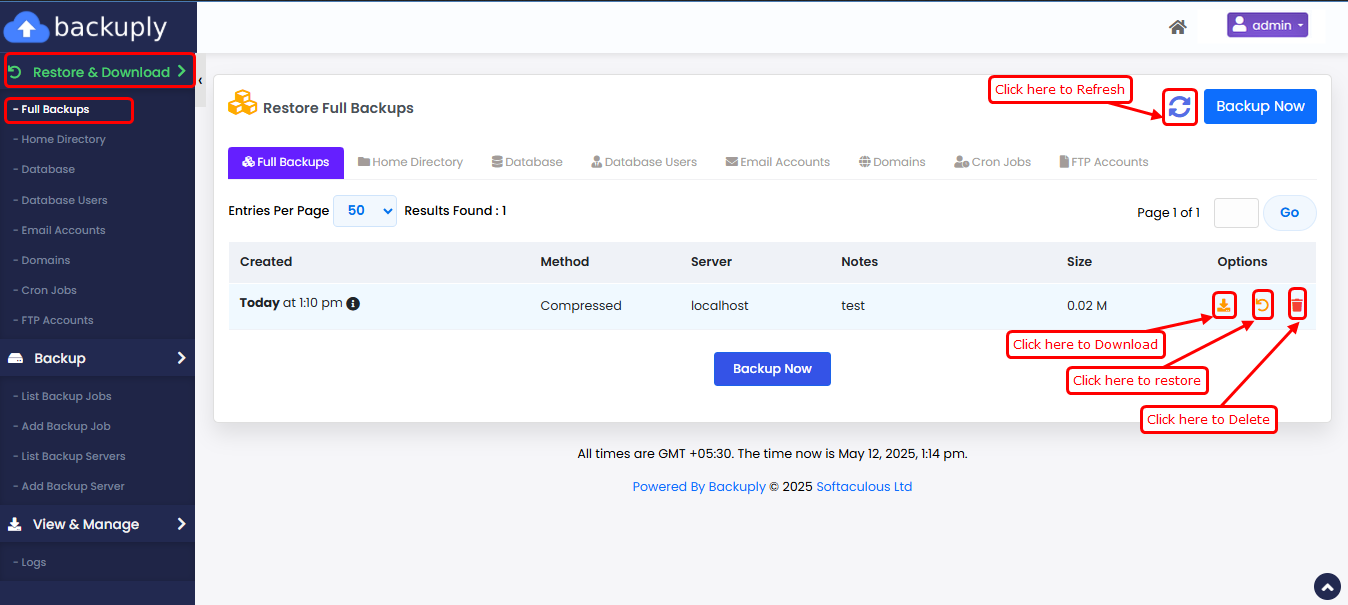Overview
This guide explains how to manually create a backup from the Backuply End-User Panel. Backups can be created for different types of data including Full, Home, Database, and Email. Backups can be stored either on the Local Server or Remote Server.
This utility allows various types of backups to be created such as Full, Home, Database, and Email backups.
Navigate to Backuply Enduser Panel ➝ Restore & Download
Backup Now
Each section under Restore & Download—Full, Home, Database, and Email features a "Backup Now" button. Clicking this button will open a page with the Backup Configuration.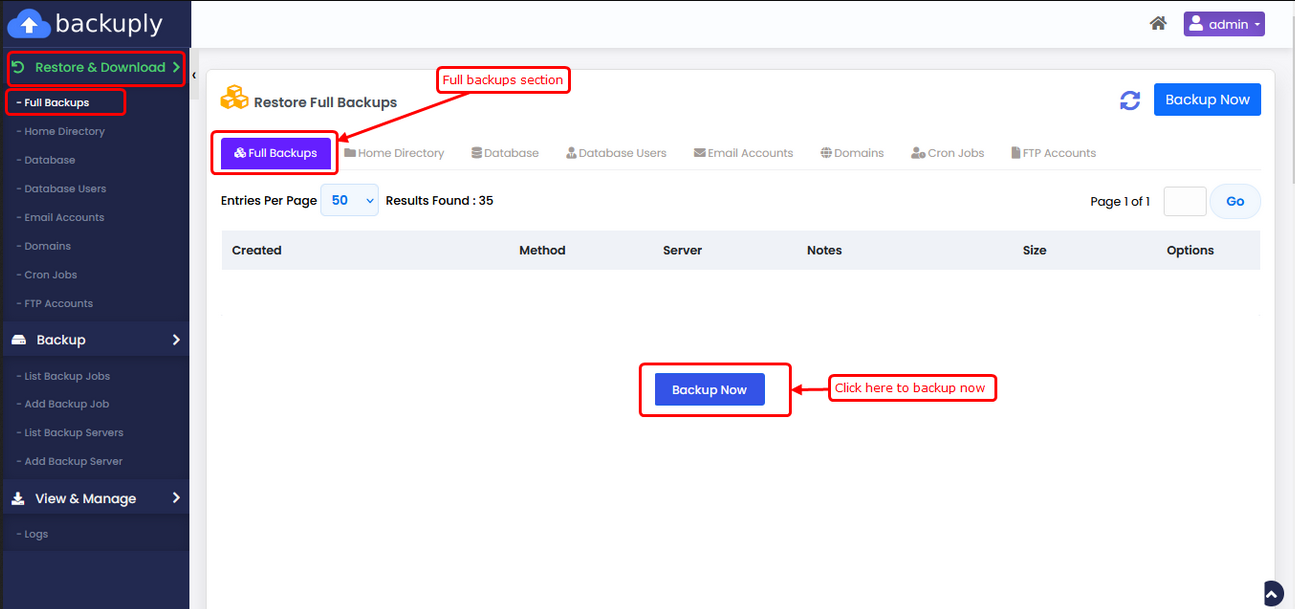
You can use the dropdown menu to select the backup server (Local or Remote Server). The backup type (Full, Home, Database, or Email) will already be selected for you. Finally, click the "Backup Now" button to start the backup process.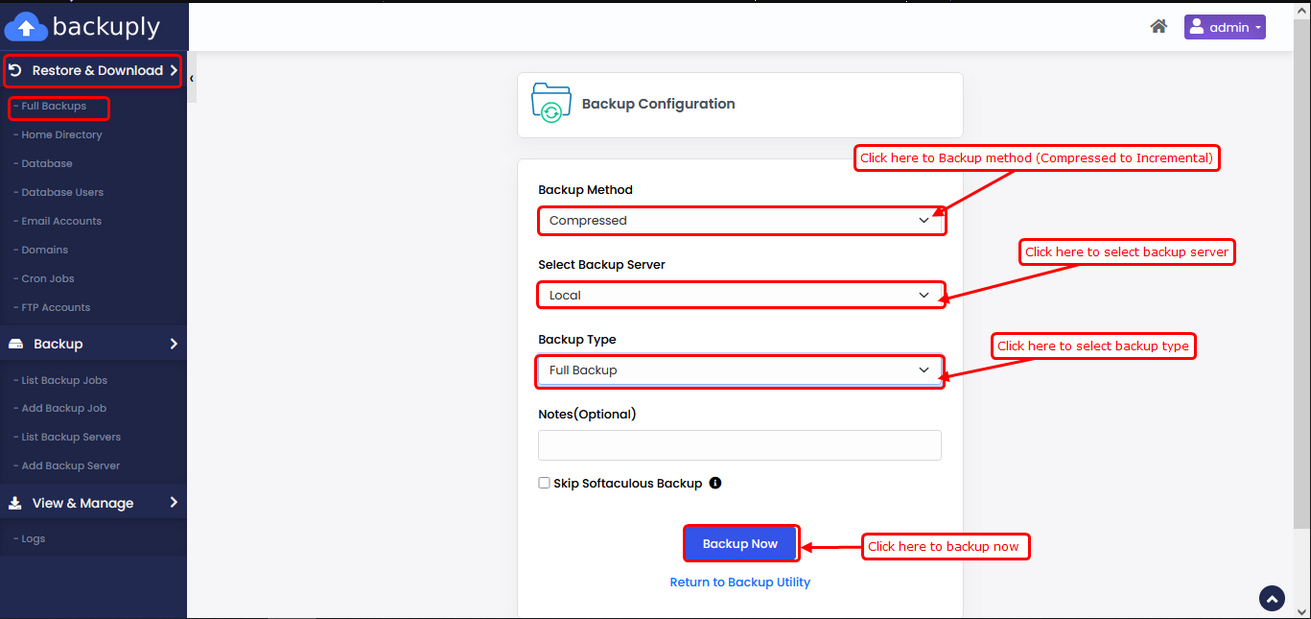
Once the backup is complete, you can view it under the same tab you used to create the backup.