Overview
The Restore and Download wizard allows you to view, restore, or download existing backups created by Admin.
Navigate to Admin Panel > Restore and Download
How to Search for Backups
To search backups to Restore / Download please follow these steps :
Once you have list of all required backups you can :
How to restore backup
To restore backup please perform following steps :
- locate the backup entry you wish to restore from the results table.
- Click the Restore icon in the Action column for that specific backup.
- A confirmation prompt will appear — proceed to confirm.
- The system will begin restoring the selected backup. You can monitor the progress from the Admin Panel > Tasks.
Refer this
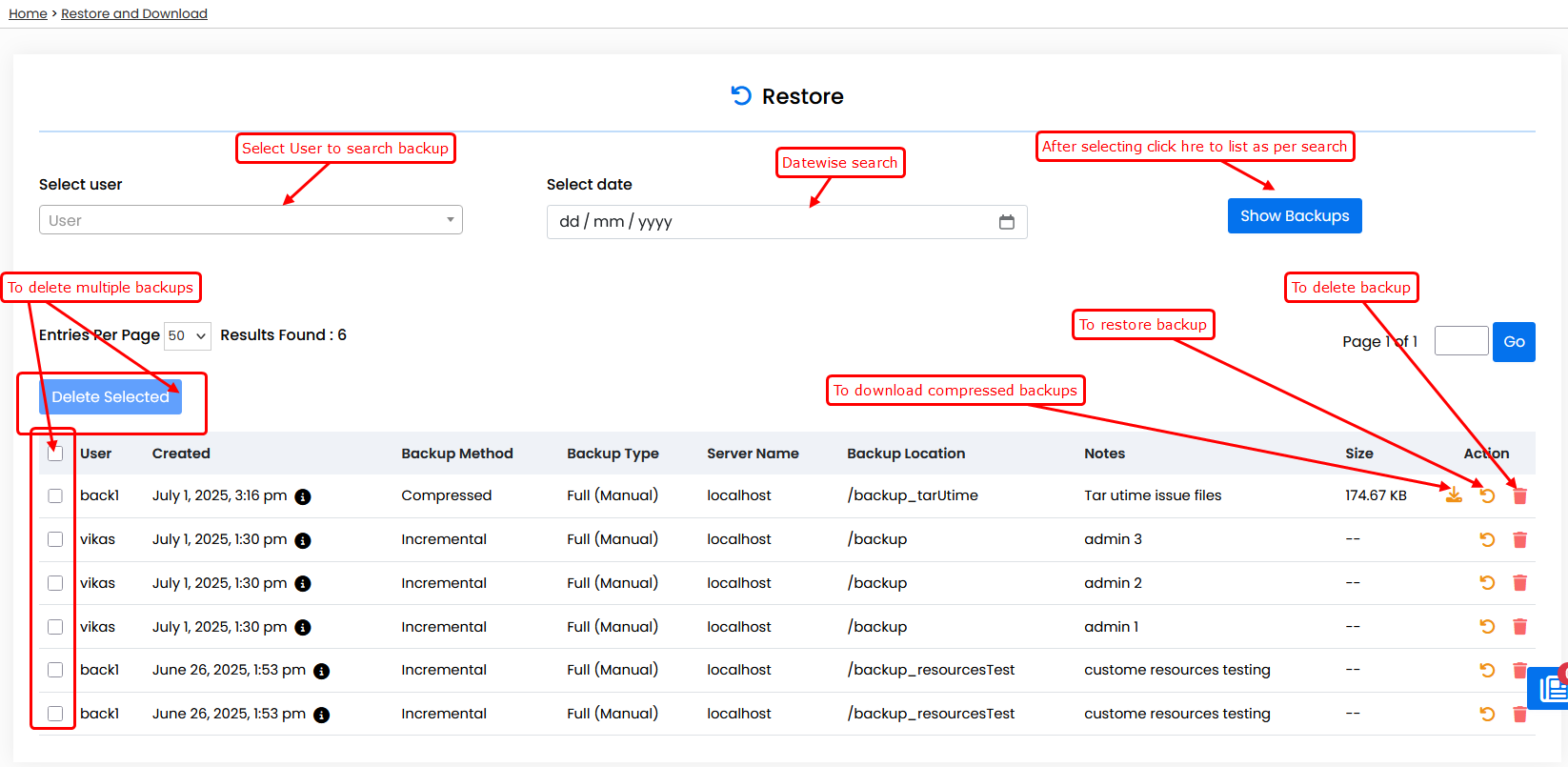
To delete multiple backups you can select multiple backups using the checkboxes on the left, then click Delete Selected to remove them in bulk.

