Overview
This guide will explain you how to restore database users using Backuply.
To restore the database users, follow these steps:
Navigate to the Enduser Panel > backuply > Restore and Download > Database users
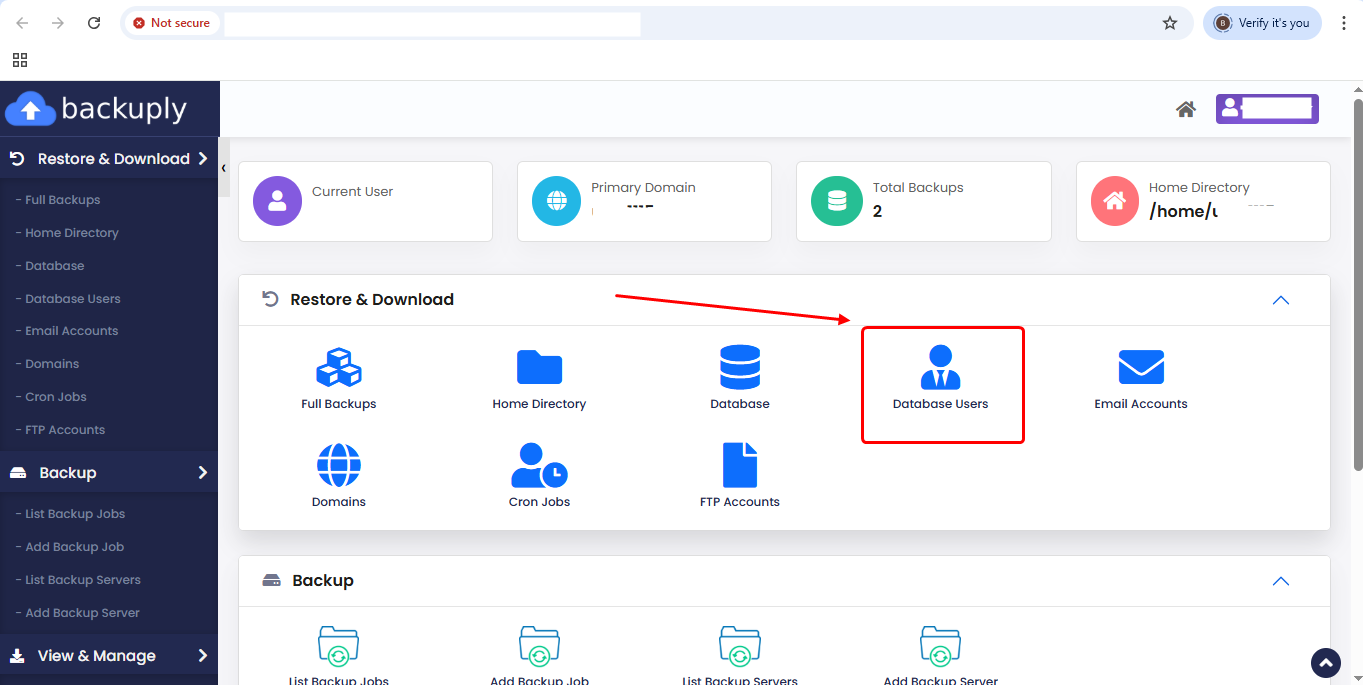
1) You can see the list of backup. From there, you can restore the database user by clicking the "Restore" button (see the screenshot for further clarification)
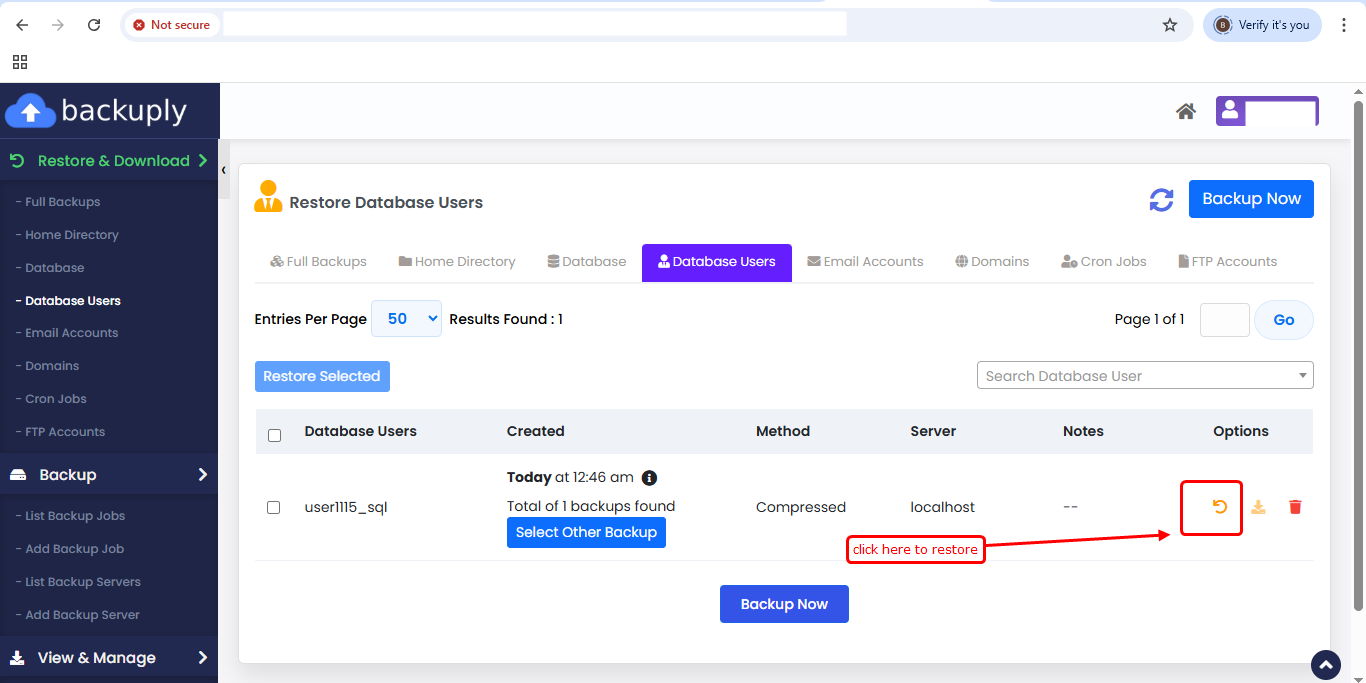
2) Once you click the "Restore" button, a warning message will appear. Click "Yes" to proceed with the restoration.
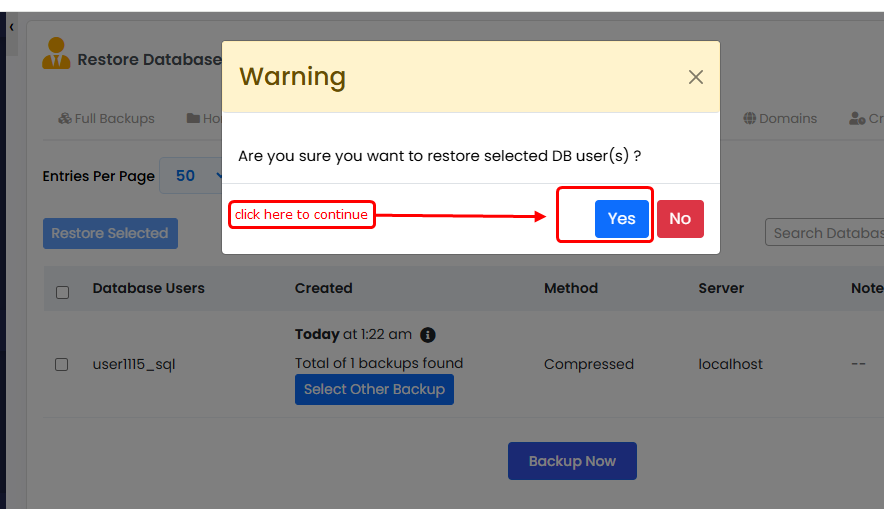
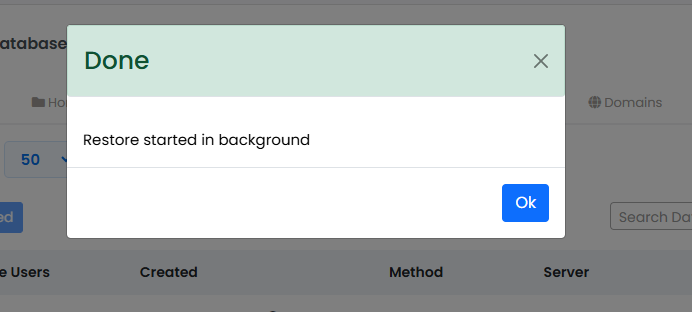
Database user restoration is Done .

