Overview
This guide will help you add a backup server in Backuply using the Admin Panel interface.
Add Backup Server
Navigate to Backuply Admin Panel > Backup Servers > Add Backup Servers.
You can add the Backup server as follows:
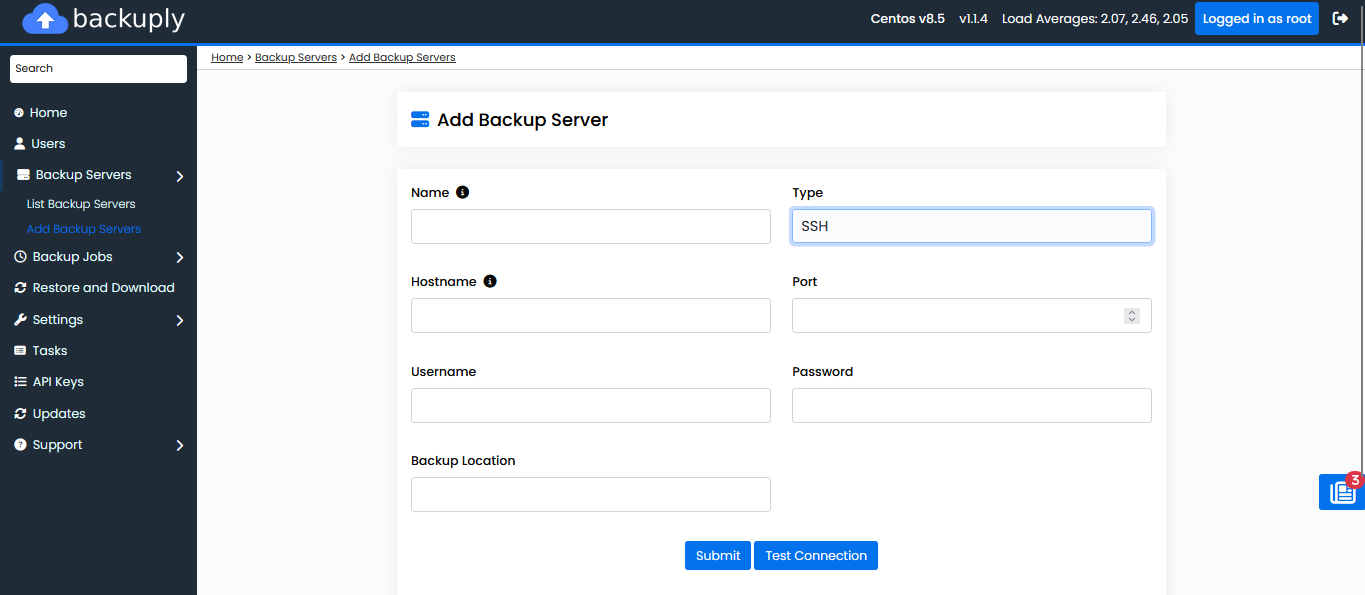
Once you fill in all the details, you can click on "Test Connection" button to verify the Backup server connection.
That's it, now you have added the remote backup server on your Backuply Admin Panel.

