Overview
This guide will help you create a scheduled backup job in Backuply using the Enduser Panel interface.
Navigate to Enduser Panel > Backup Jobs > Add Backup Job.
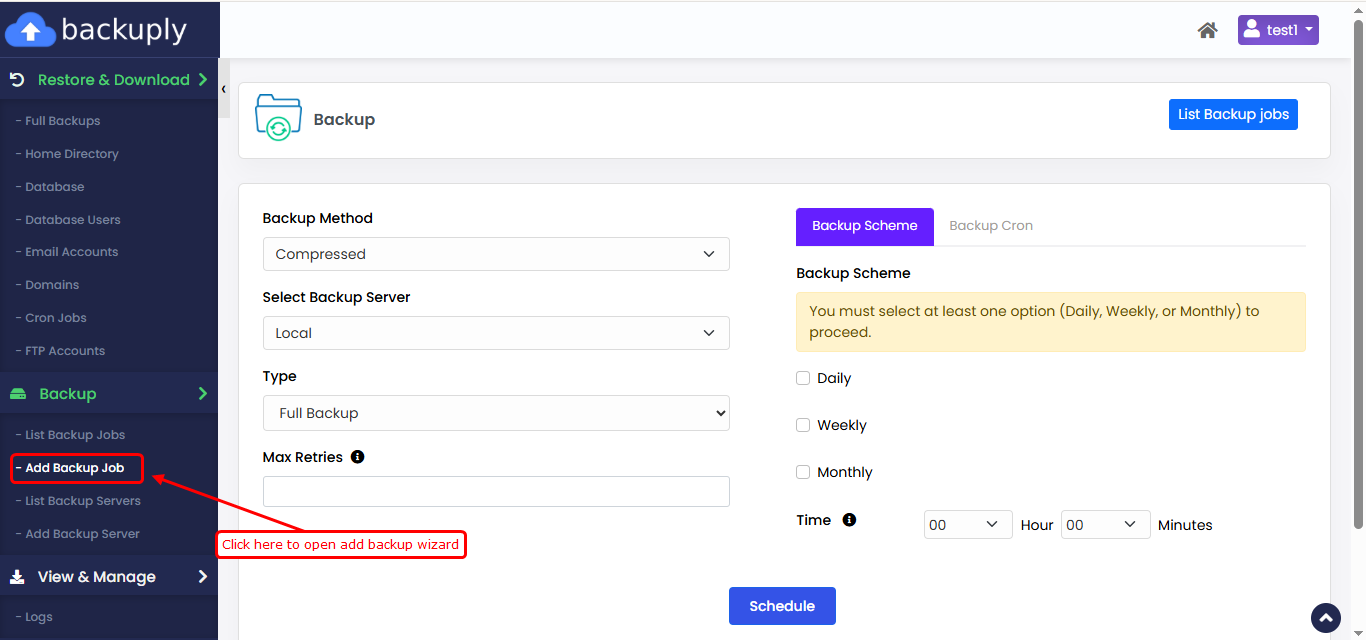
This will open the Backup Job form, where you can schedule automated backup jobs by configuring the method, storage location, backup type, and scheduling frequency (daily, weekly, or monthly).
Once you open the form you can start scheduling the Backup job as per your requirement.
Here is a list of each field on the form :
The following is the explanation and usage guide for the Backup cron forms, detailing each field and the steps required to configure scheduled backups in Backuply.
Common Fields :
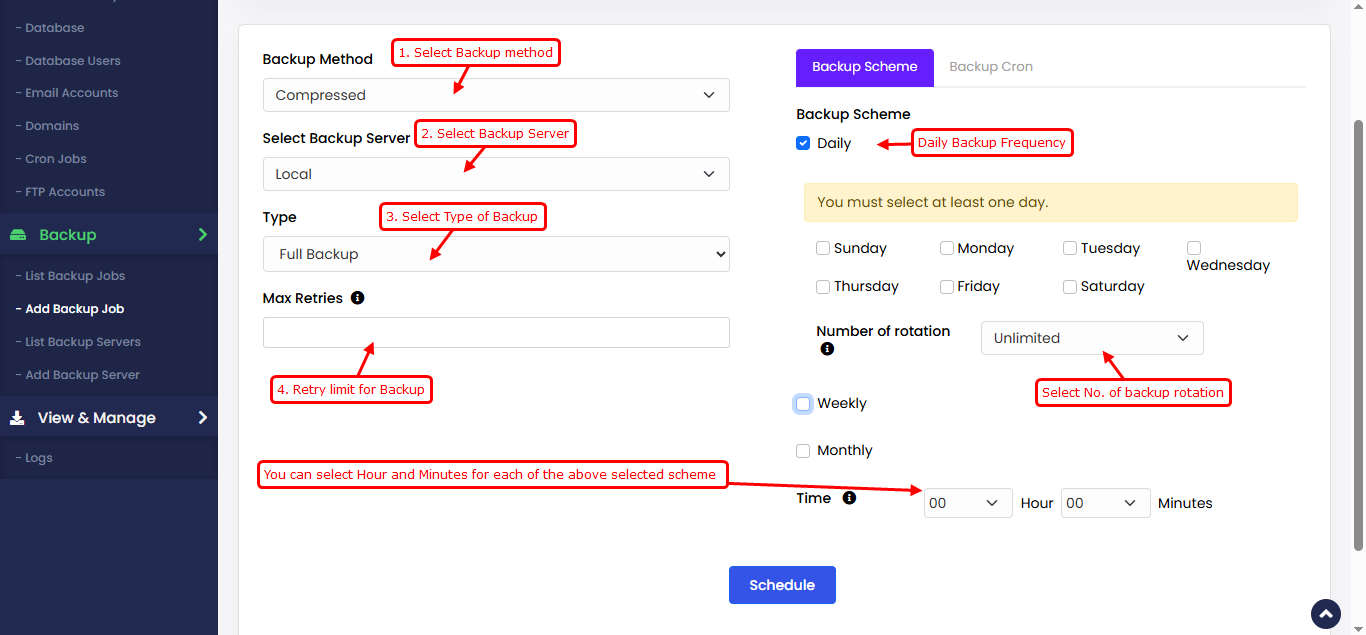
Backup Cron : ( To set Custom cron )
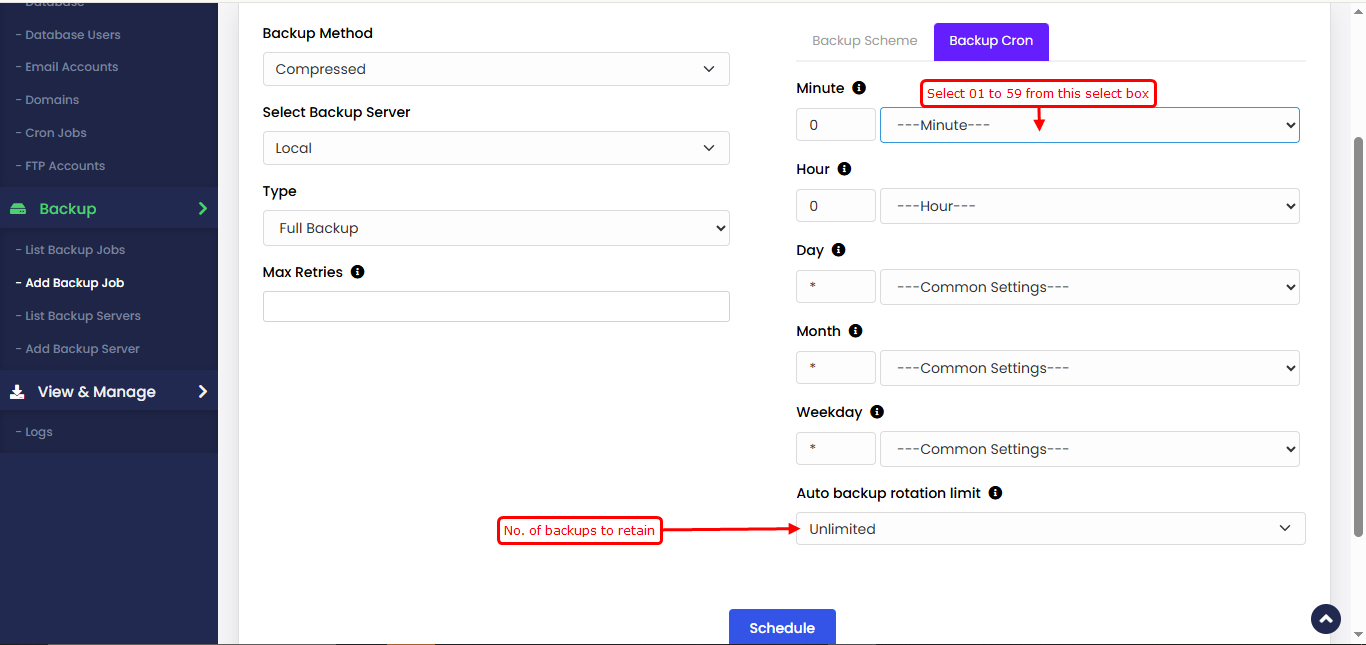
Once you schedule a Backup Job to run automatically, you can view and manage all created backup jobs from the List Backup Jobs section.

