Overview
In this guide we will help you setup Google Drive on Backuply. Here we are assuming that you are a Backuply Pro user as Google Drive is a Pro only feature.
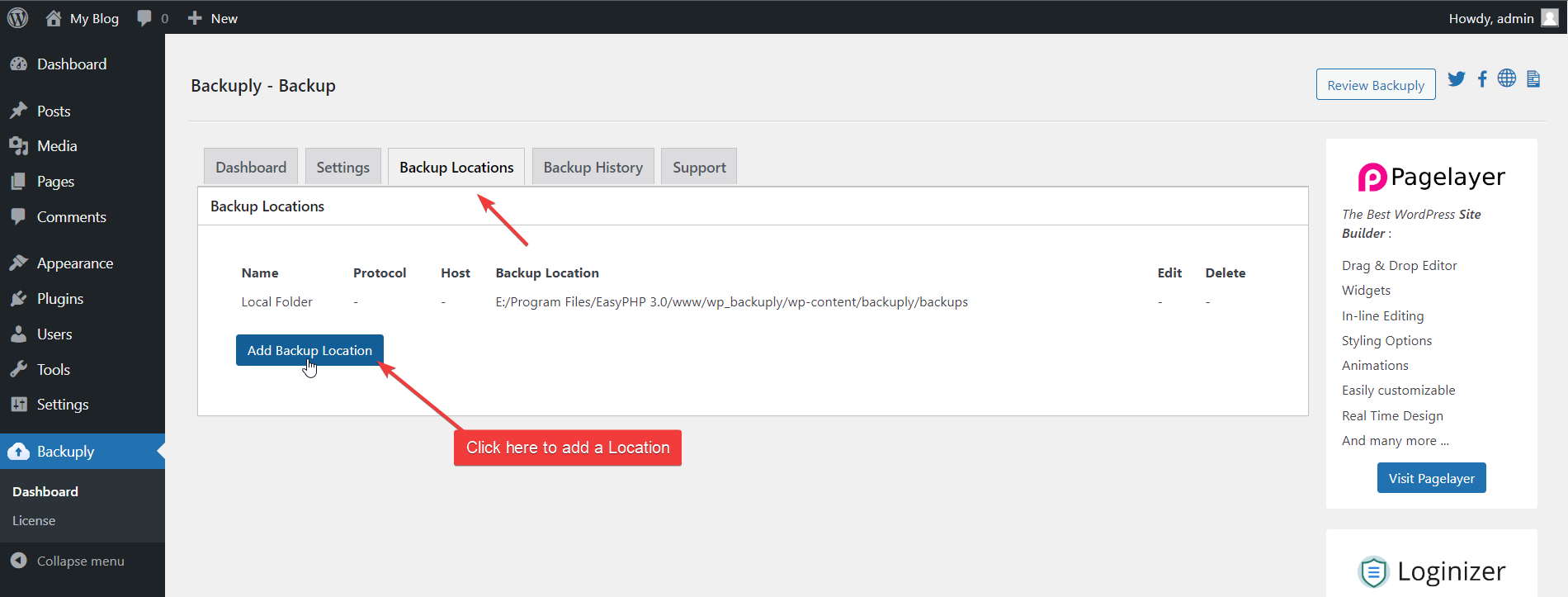
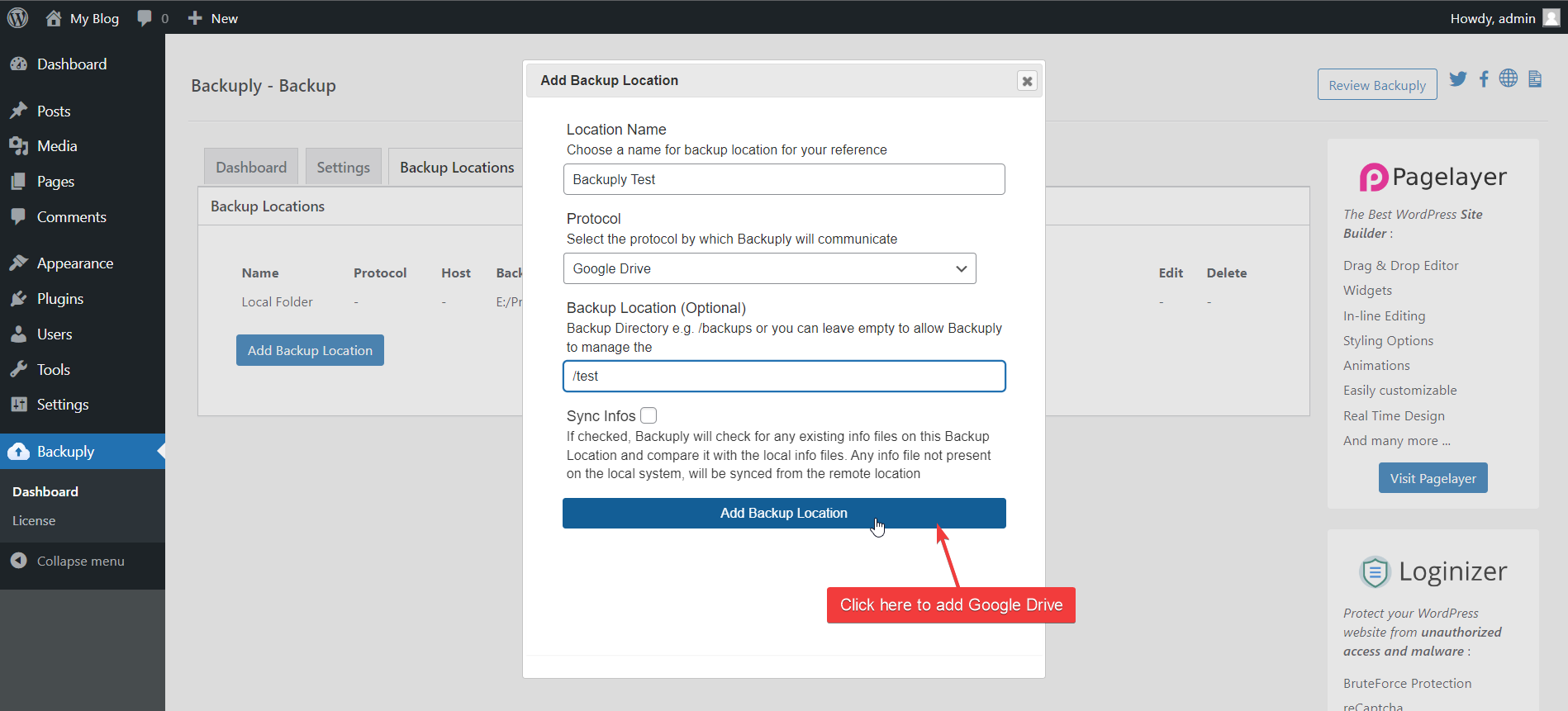
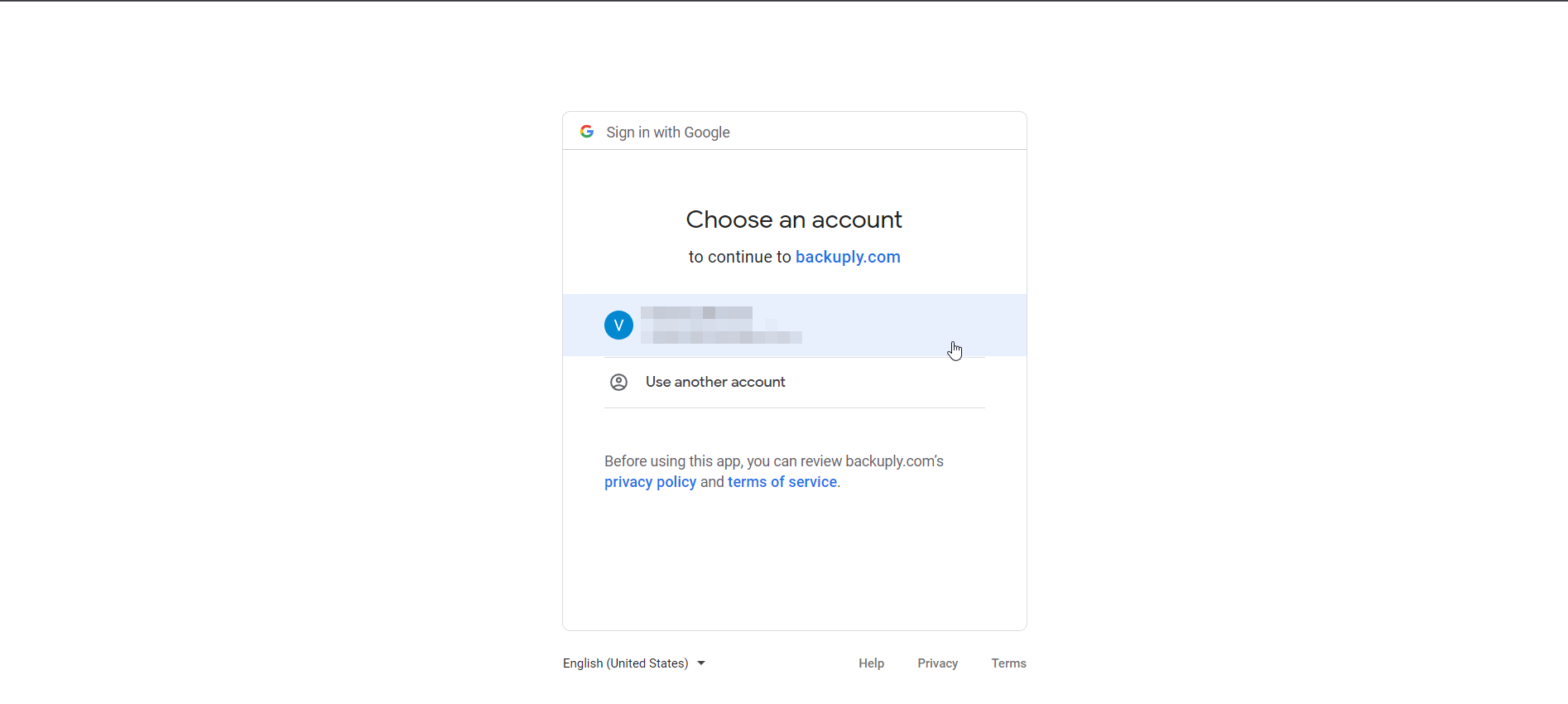
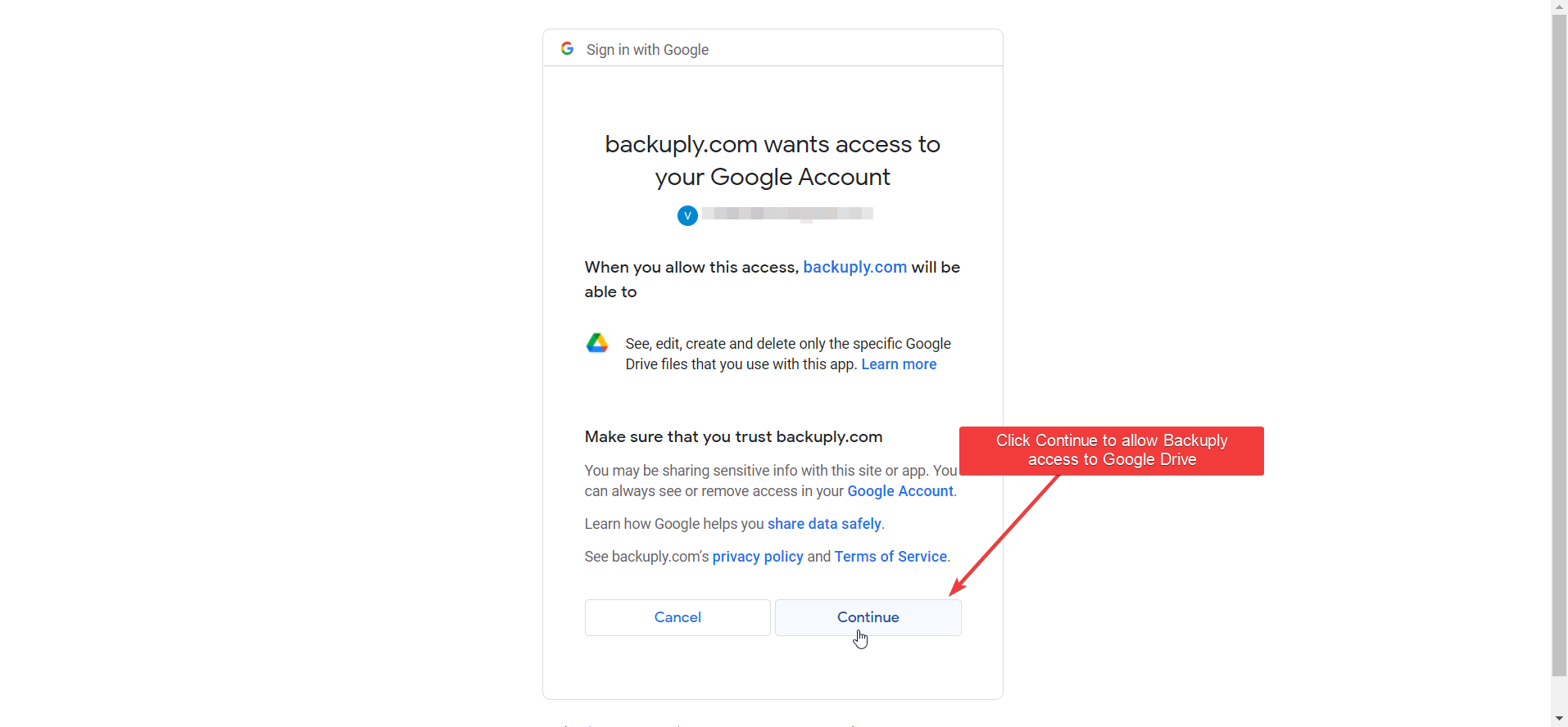
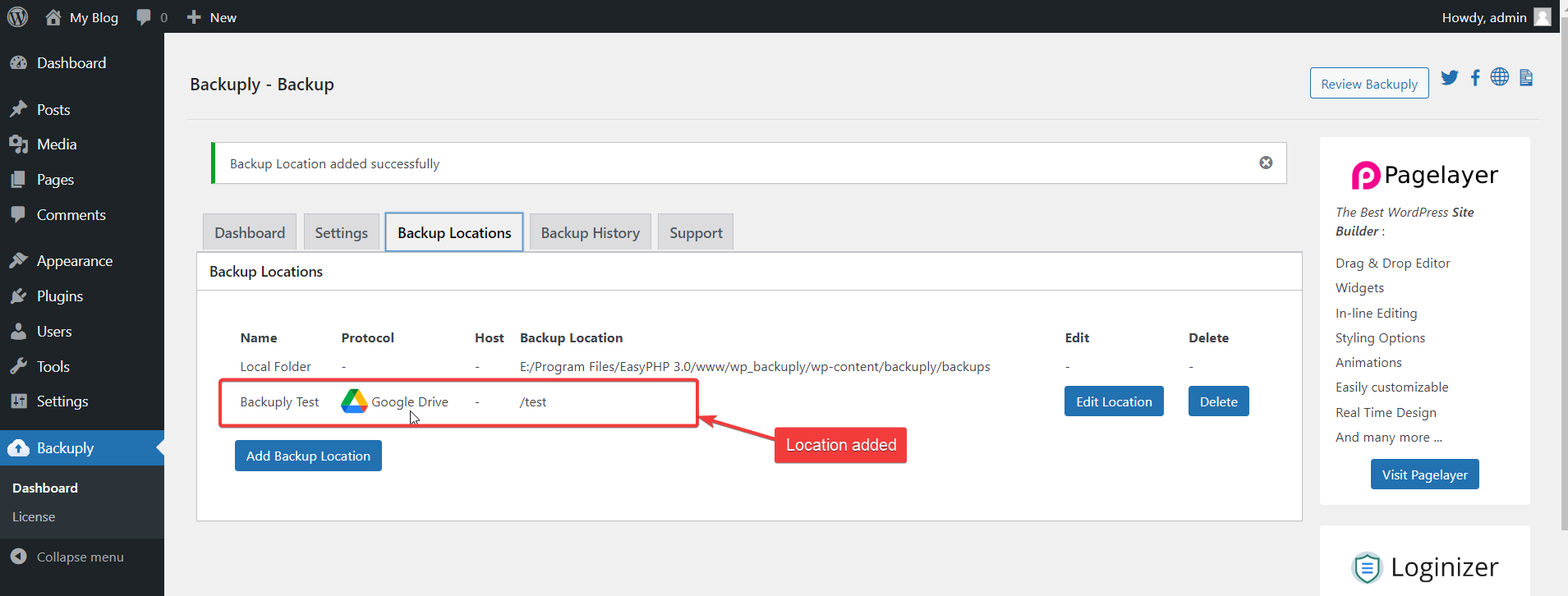
If you face any issue adding Google Drive to Backuply contact our support team we will be glad to help you out.

