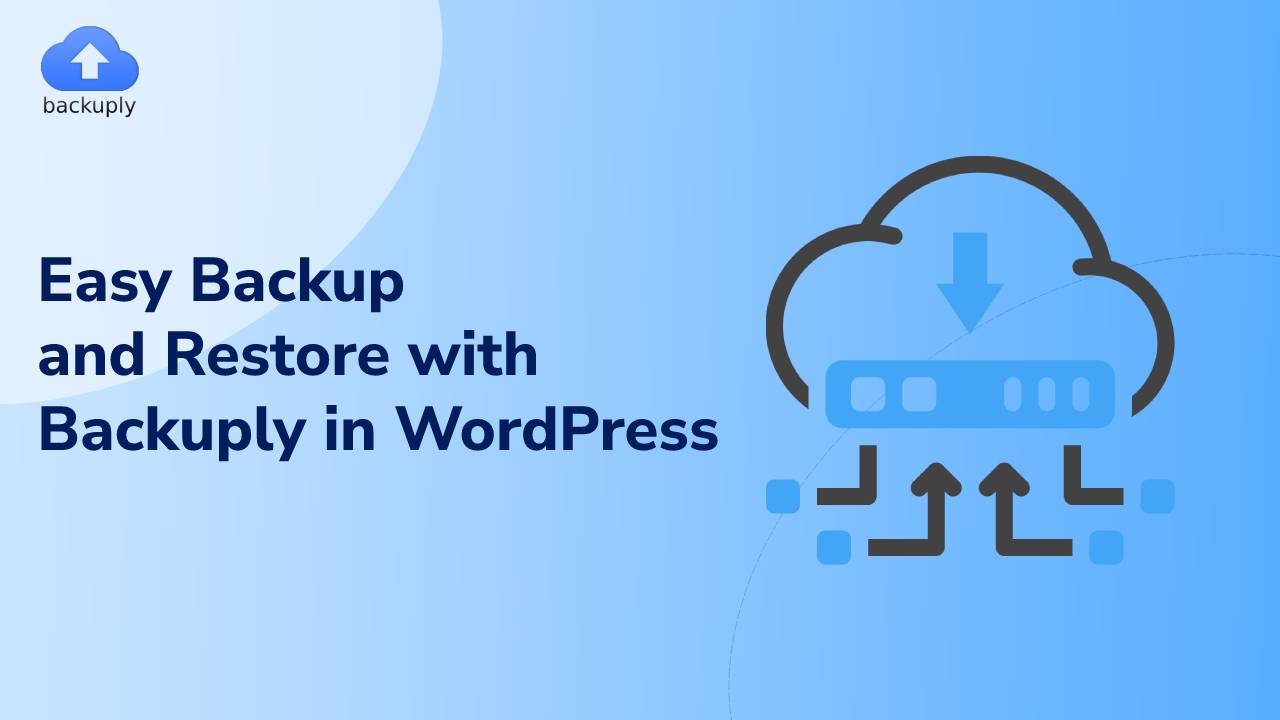The secret to building a successful, secure WordPress website is a strong backup plugin. The greatest thing one can do to keep a website secure is to make frequent backups. The website needs to be continually safeguarded against security risks, server issues, hacking, etc.
WordPress is predicted to be one of the most used CMS as per multiple research articles and is believed to be used by 810 million websites by 2023, approximately 43% of all websites.
Even with all the precautions taken to secure the website, backups remain a vital part of the approach. Using Backuply, users can rest certain that their data is safe and always available for restoration in case of an emergency.
The Backuply plugin lets you generate full backups of your website with a single click, which you can then restore to the same or another WordPress website.
What is Backuply?
Backuply is a WordPress backup plugin that makes it simple for website owners to create backups of their website's files and database. The backup and restore procedure is made simpler by this plugin, which also offers other customization options, such as backup frequency and backup location.
One may transmit backups using Backuply to online storage services like Dropbox, Amazon S3, and Google Drive. The plugin is user-friendly, lightweight, and compatible with the majority of web hosting companies.
Why Should One Use Backuply?
Backing up the website is important for several reasons. Here are some of the main benefits of using Backuply:
1. Protection against data loss
Websites are vulnerable to hacking, server crashes, and human errors. If your website is not backed up regularly, you could lose valuable data that could be difficult, if not impossible, to restore.
2. Quick restoration
In case of a disaster, you can easily restore your website to its previous state with Backuply. This saves you time and effort and ensures that your website is up and running quickly.
3. Peace of mind
Knowing that your website is backed up regularly gives you peace of mind. One can focus on creating content and growing your website, knowing that your data is safe.
How to Install Backuply in WordPress
Installing Backuply is simple and straightforward. Here's how to do it:
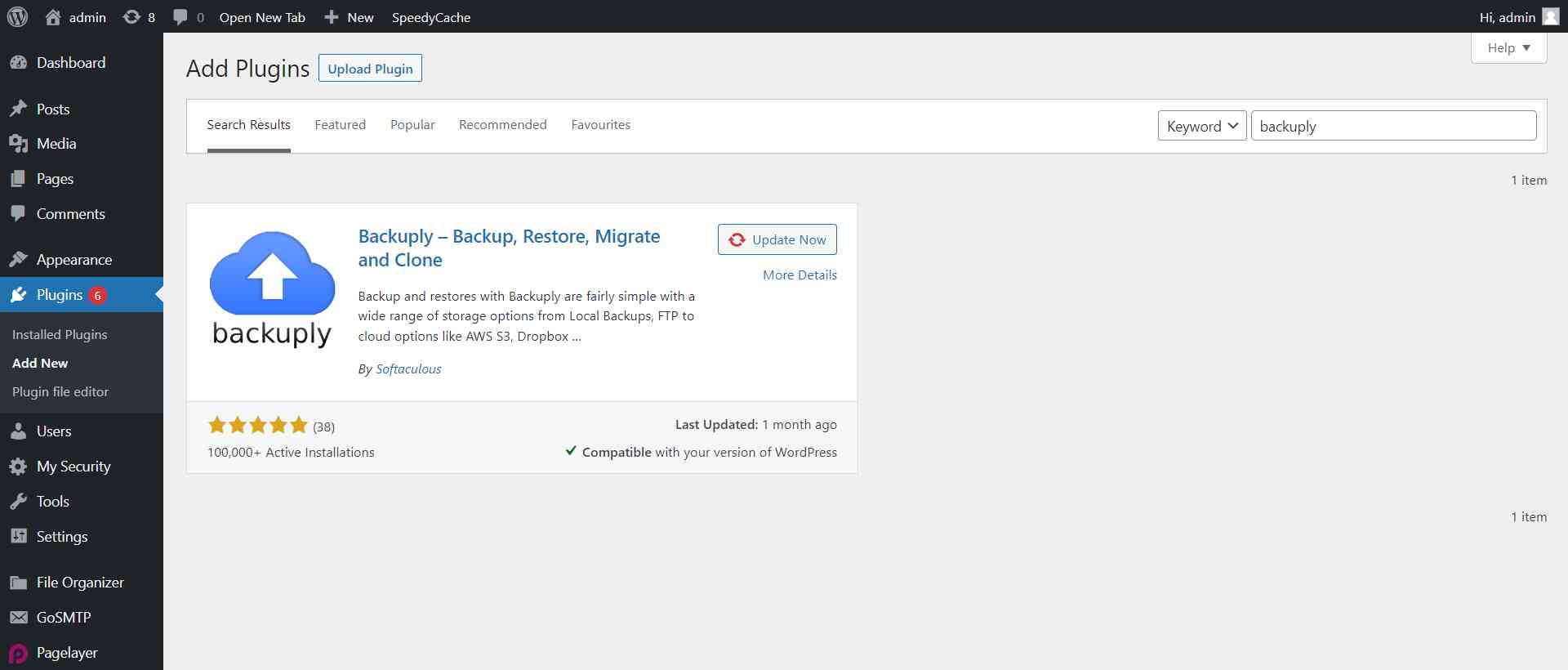
How to Use Backuply
Using Backuply is straightforward. Here are the steps for creating a backup of your website:
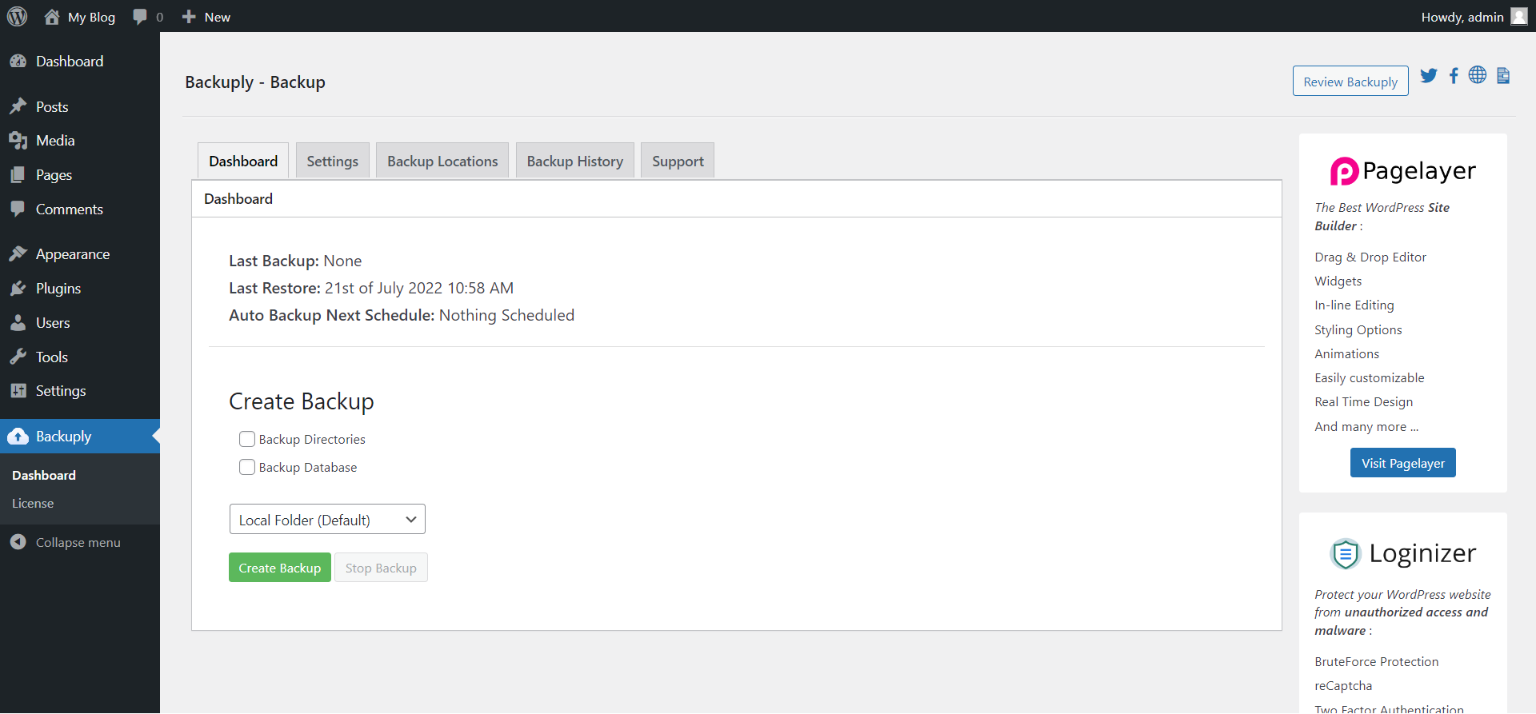
How to Restore WordPress Website
In case of a disaster, restoring your website is quick and easy with Backuply. Here are the steps to restore your website:
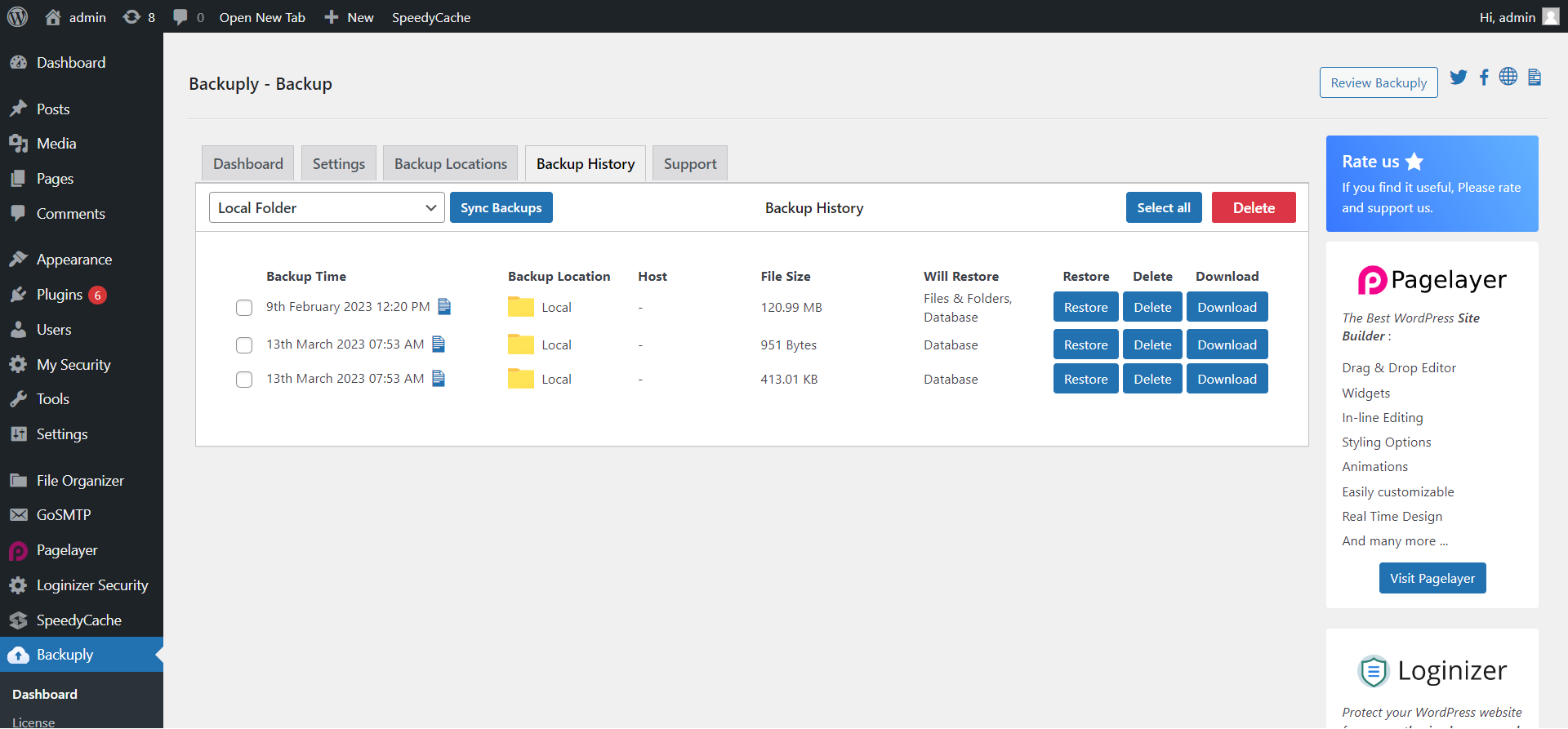
Customizing Backuply
Backuply offers several customization options to help one create a WordPress backup solution that works for the website. The following are some of the customization choices:
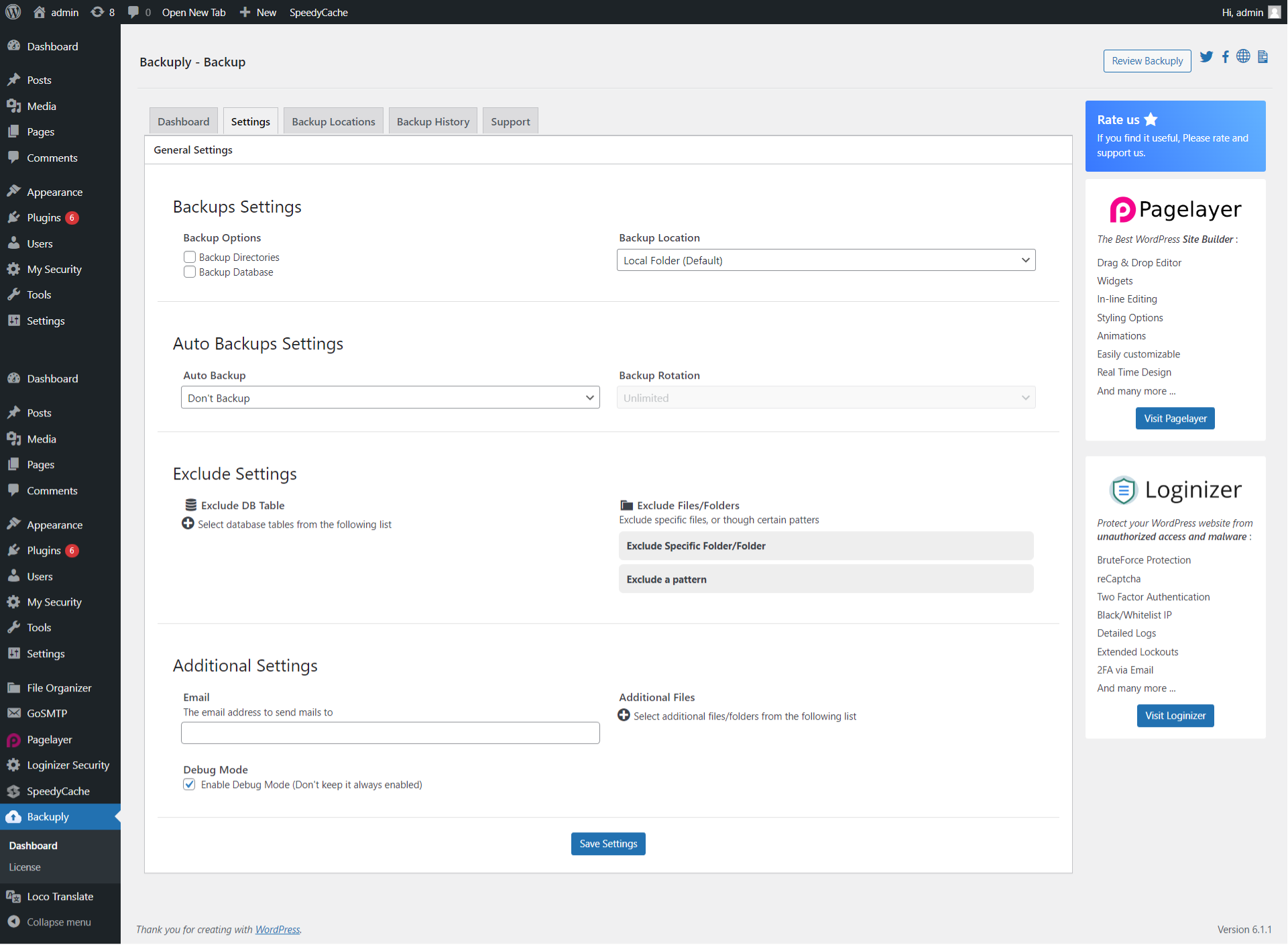
Conclusion
It's essential to back up the website to prevent data loss and to guarantee that you can simply and rapidly restore it in the event of a disaster. The website can be backed up and restored quickly and easily using Backuply.
One may save the backups locally or in other remote storage places with the help of this lightweight, user-friendly plugin, which also provides a number of customization options.
If you want to know more about Backuply for backing up your WordPress website, its price starts at $39 for one year, per user. You can give Backuply a try check out our free version.