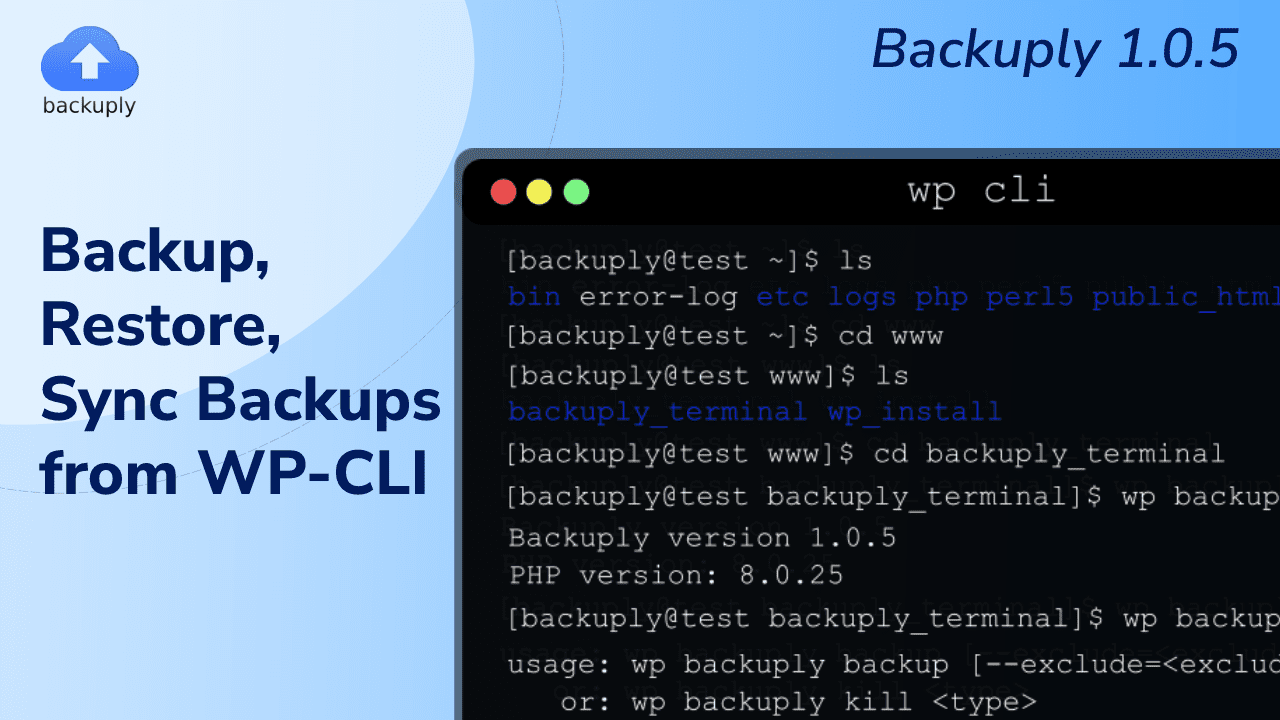In this version we are adding support for wp-cli. So now you can use Backuply via command line too and there are some bug fixes as listed below.
Updates in Backuply version 1.0.5 are:-
Here is the list of functionality you can use using WP-CLI.
Here is the detailed guide on how to use Backuply using WP-CLI.
We will take a brief look at Backuply's support for WP-CLI using a small tutorial on how to backup and restore.
How to use Backuply from WP-CLI
To follow along make sure you are in the folder of your WordPress installation in which Backuply Pro is installed.
Firstly to get the list of all the commands that Backuply supports all you need to do is use a simple command listed below.
wp backuply
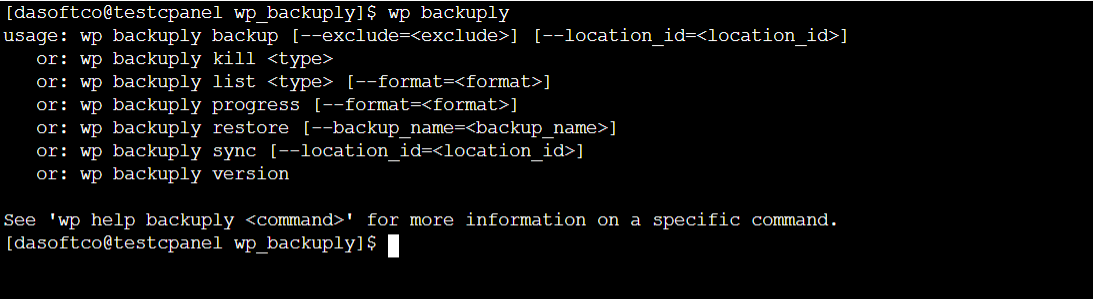
wp backuply command
Creating Backup
Now as you can see the list in the image above. To backup we need to know 2 fields --exclude and --location_id.
--exclude is optional and if you want to backup on local folder then you can leave the --location_id option too so it will pick the default value which is 0 that is local folder.
wp backuply backup --exclude=dir
The above command will only backup database and will store the backup in Local Storage as we didn't mention the location_id the WP-CLI will use the default value.

Creating Backup using WP-CLI
Checking Progress
Now as we have initiated the Backup we need check if it got completed so to do that we can check the progress with the progress command.
wp backuply progress
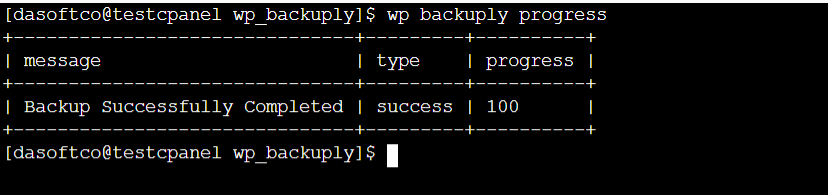
We can get the output in few different formats as the table format is the default you can get it in json or yaml format too.
Listing Backups
Now as we have a backup we will see how to restore it. So to restore we need to know the backup name.
For that we can use the command
wp backuply list backups
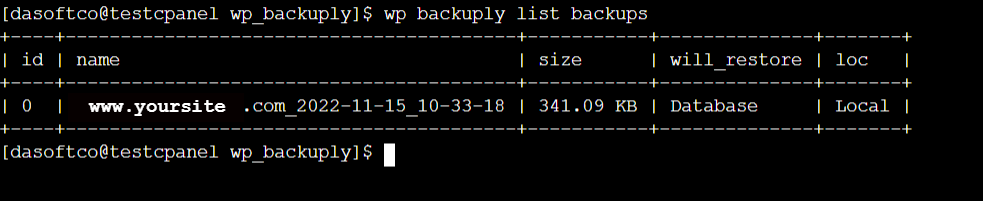
As progress command you can get output in json or yaml format too.
restoring Backup
Now as we have the backup name we want to restore we can restore our WordPress site using WP-CLI
wp backuply restore --backup_name=<backup_name>

So restore has been initiate and you can check the status using the progress command.
Using Backuply WP-CLI is fairly simple you just need to read the docs once and you will be easily able to hand your backups from terminal or automate in the way you want.
The Backuply team has been constantly working to improve the plugin and make backup and restores effortless.
We hope you will like this update and if you have any feedback or suggestion on how we can improve WP-CLI support or Backuply in general then write to us at sales@backuply.com